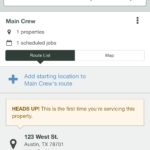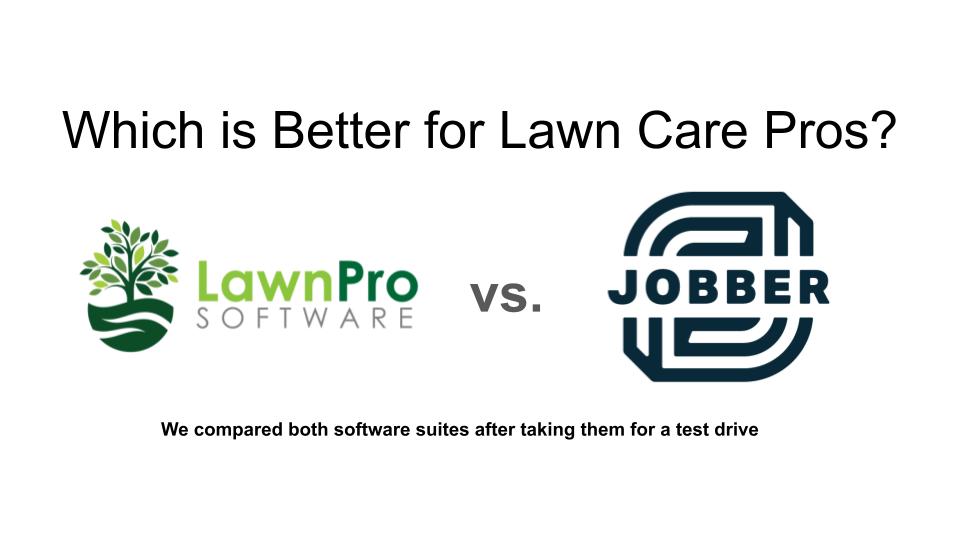
Which is the better software choice for your lawn care business — LawnPro or Jobber? Both software options are good choices. We recommend LawnPro over Jobber for its cost value and features. LawnPro’s free plan is particularly helpful for LawnStarter pros.
Choosing the right software for your lawn care business can make a huge difference in your efficiency, operational costs, and profitability. Different software programs provide different features, which affect companies differently based on their size, location, and the types of services they provide.
For a more in-depth look at choosing the right software, check out LawnStarter’s picks for the Best Software for Lawn Care options.
According to LawnStarter’s independent research, LawnPro and Jobber ranked first and second in popularity, capability, and value. In this article, we’ll compare them side-by-side to help your business make the right choice. Below, we’ll take a look at:
- LawnPro vs. Jobber: Side-by-Side
- LawnPro’s Key Features
- Jobber’s Key Features
- Buyers Guide to Lawn Care Software
- Lawn Care Software FAQ

Jobber
- Strong suit of features
- Great for wide range of industries
- World-class selection of integrations
- Easy to setup and use
LawnPro vs. Jobber: Side-by-Side
| LawnPro | Jobber | |
| Starting Price | $25/Month | $29/Month |
| Free trial? | ✓ | ✓ |
| Free version? | ✓ | ✗ |
| Pricing Model | By features | By features |
| Best for | 1-500 users | 1-50 users |
| Made for | Small- to medium-sized lawn care businesses | Small field service businesses |
| Platform | ||
| iOS/Android App | ✓ | ✓ |
| Mac/PC Desktop App | ✗ | ✓ |
| Browser Access | ✓ | ✓ |
| Features | ||
| Appointment Scheduling | ✓ | ✓ |
| Billing & Invoicing | ✓ | ✓ |
| Management | ✓ | ✓ |
| Customer Database | ✓ | ✓ |
| Dispatch Management | ✓ | ✓ |
| Work Order Management | ✓ | ✓ |
| Job Management | ✓ | ✓ |
| Time Tracking | ✓ | ✓ |
| Payroll Management | ✗ | ✓ |
| Quotes/Estimates | ✓ | ✓ |
| Routing | ✓ | ✓ |
The main difference between these two programs is a cost/aesthetic trade-off. LawnPro offers more features for a lower price but is more difficult for beginners to navigate. Jobber is smooth, clean, and easy to follow, but you’ll end up paying more money in the long run for the same number of features.
Both services are beginner-friendly, but Jobber offers more comprehensive training programs for the less tech-savvy lawn care pro. LawnPro has a live chat function built in to keep you in touch with tech support.
Jobber is slightly more expensive but offers comprehensive software for small lawn care companies. LawnPro is less expensive and aimed at businesses of all sizes. Free users of LawnPro can record up to 50 customers.
LawnStarter recommends that our pros start with LawnPro’s free version, as many of the paid features are covered by LawnStarter’s internal software.
LawnPro’s Key Features

LawnPro’s software is designed especially for lawn care professionals and the company has over a decade in the industry. With automated scheduling, route optimization, and real-time QuickBooks integration, LawnPro takes the guesswork out of business management.
LawnPro offers a free version of its software with the basic tools: invoicing, estimates, a client portal, and online payment. LawnPro also has multiple pricing plans with tools ranging from expense tracking to in-app communication.
LawnPro: Browser Version
The first thing I noticed when trying out the free version of LawnPro is that its user interface feels a little outdated. It’s clean, it’s well-organized, and it works, but LawnPro’s interface feels about five or six years old, a lifetime in the tech industry.
Further research into previous versions of the LawnPro software shows that it has been updated significantly since 2019, and it is clear that effort has gone into improving features rather than aesthetics.
Upon creating an account, LawnPro asks right off the bat for your company logo or graphics and integrates them into all your automatic correspondence and invoices. After creating the free account, this is the home screen.
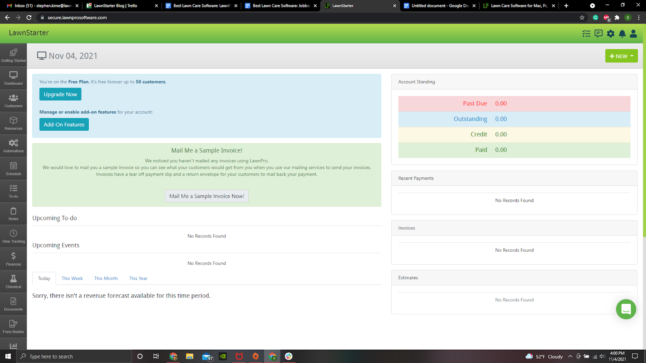
What LawnPro lacks in aesthetics, it makes up for in features. The free version has almost all the features of the paid version — making it easy to grow your business to the 50-customer limit before adding software expenses to your company budget.
LawnPro even has a separate tab for chemical management, which many software suites include only as an extra paid feature.
Job Management
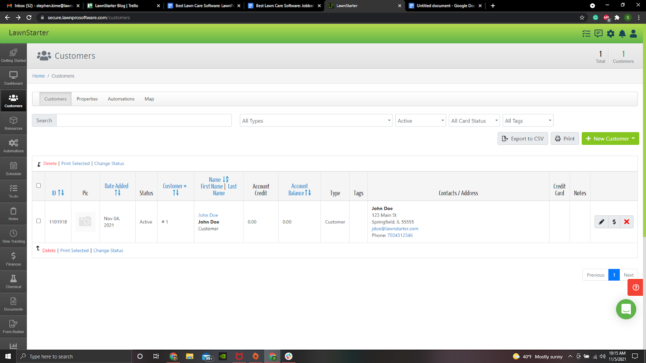
The first step in creating a job is to generate your client list. These can be imported from your existing database as a .csv file. While not the default file type for programs like Excel, you can save your spreadsheets in that format to save time.
Once you’ve entered a client’s information, he or she will get email or text notifications from your company and can make service requests through your LawnPro client portal.
To create a lawn care quote, find the client in your customer list and click the dollar sign icon to the right. Click “Create Estimate”.
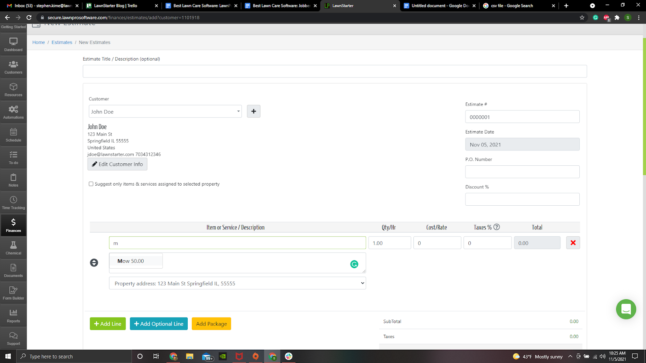
As you can see, LawnPro remembers the prices of line items you’ve already used so you only have to set the base price once. You can adjust this price per customer with the markup/discount tools.
You also can create and edit your list of services under the “resources” tab in the left-hand menu.
You can find all your estimates, invoices, and payment information under the Finances section located in the left-hand menu.
Creating a job and getting it on your schedule is straightforward from there. When a customer approves an estimate, it will transfer to your schedule. You can also do this manually if the customer approves in person or by phone.
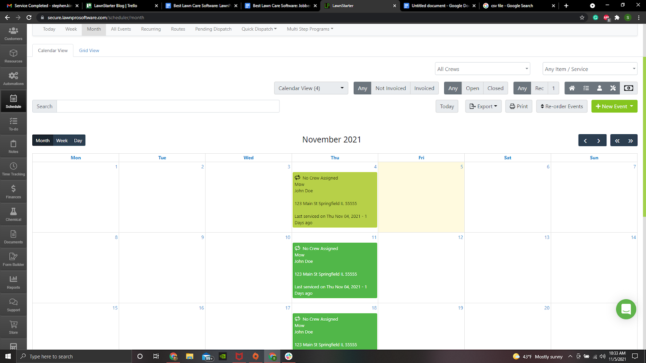
Your calendar automatically populates with the jobs you’ve scheduled. You can mark jobs as finished and invoice by email or text immediately upon completion.
Invoicing can be automated and credit card payments can be processed even in the free version of LawnPro. You can also save a customer’s card information to set up recurring automatic payments.
Business Administration
LawnPro’s back-end software is also quite comprehensive. Most notably, LawnPro’s automations are fully customizable. You can pick and choose what tasks and functions occur without customer or owner input.
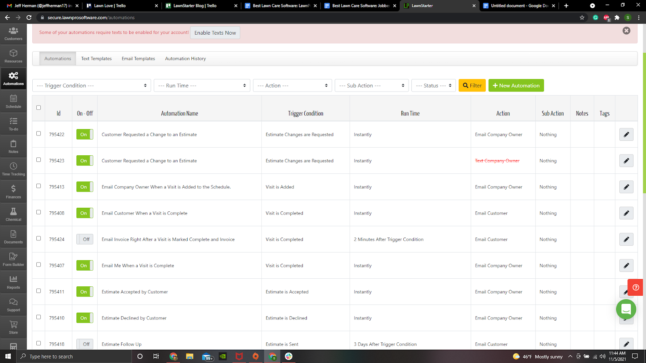
Also included are the abilities to create custom forms and documents within the software and upload existing documents. Reporting is offered on a variety of analytics, including profit estimates and taxes.
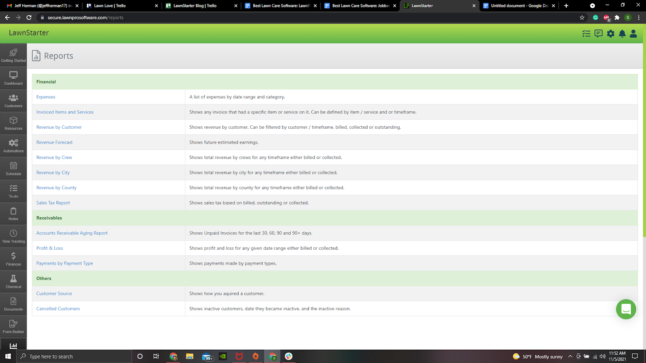
The free version of LawnPro will track employee time and expenses, but does not function as payroll software without upgrading. If you already use QuickBooks or related accounting software, LawnPro can export your timesheet.
LawnPro: Mobile App
The LawnPro mobile app is, like its desktop counterpart, not the cleanest or most intuitive program on the market.
When signed into the mobile app as the business owner, almost all the features of the desktop version are available. While useful, packing so many features on a small screen can be a little overwhelming.
To experience how the mobile app works in the field, I added a second employee and logged in as that team member.
After fiddling around attempting to clock in, I discovered that an employee must be assigned to a task first, and then clock into each task as directed. This was a little confusing at first, but once I had it figured out it made sense.
When you or your employees clock in, the daily schedule appears.
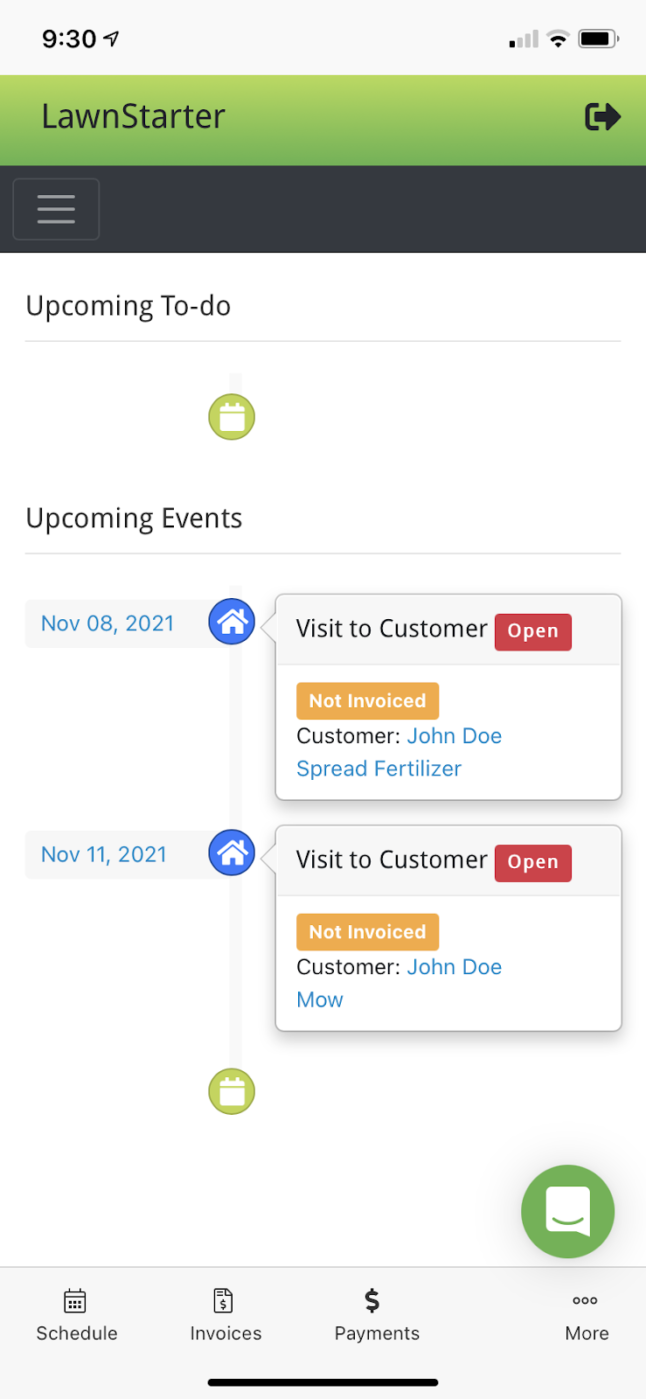
When you open a task, it will have all the information about the assignment.
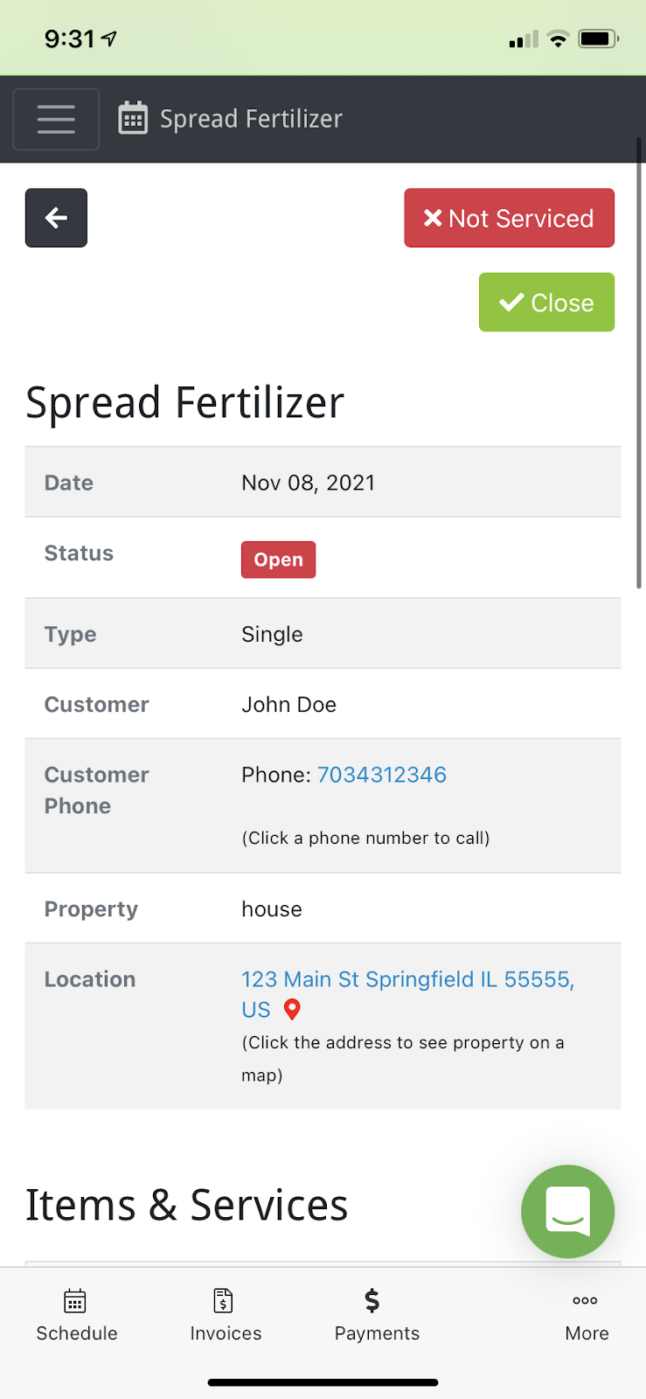
You can also upload photos and record notes about the task on this screen. The time tracking is at the bottom of this form.
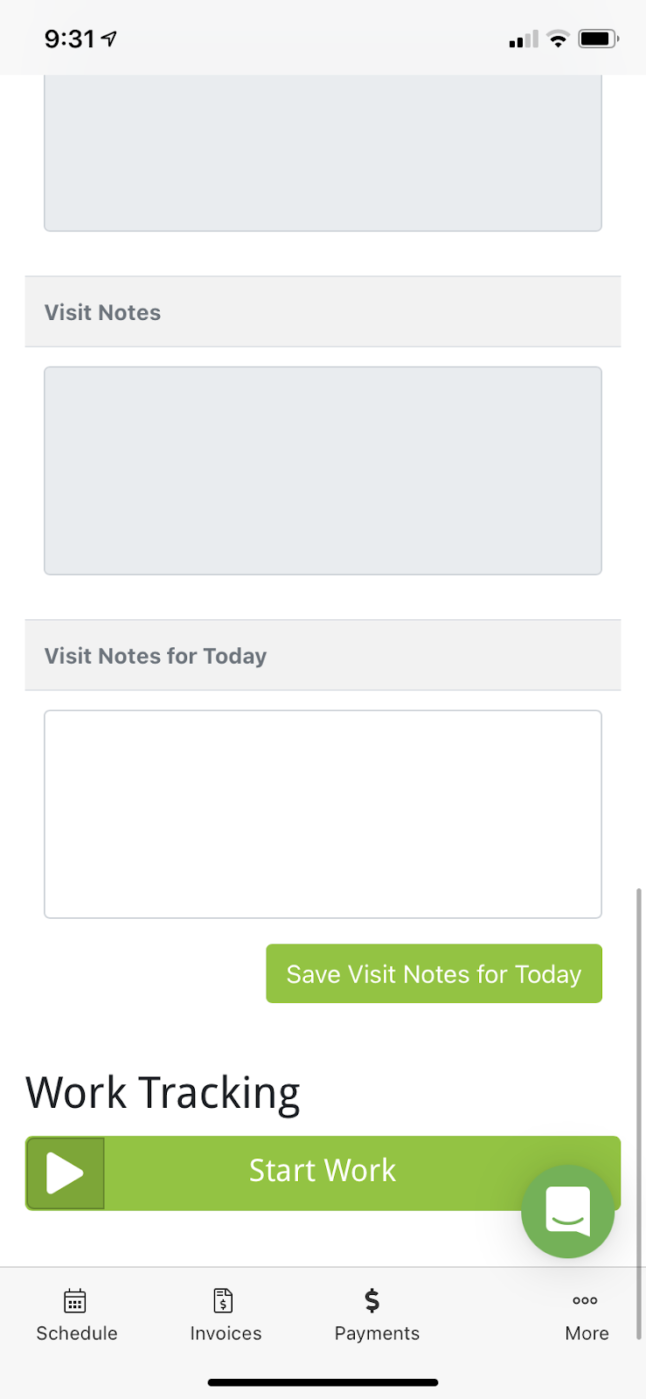
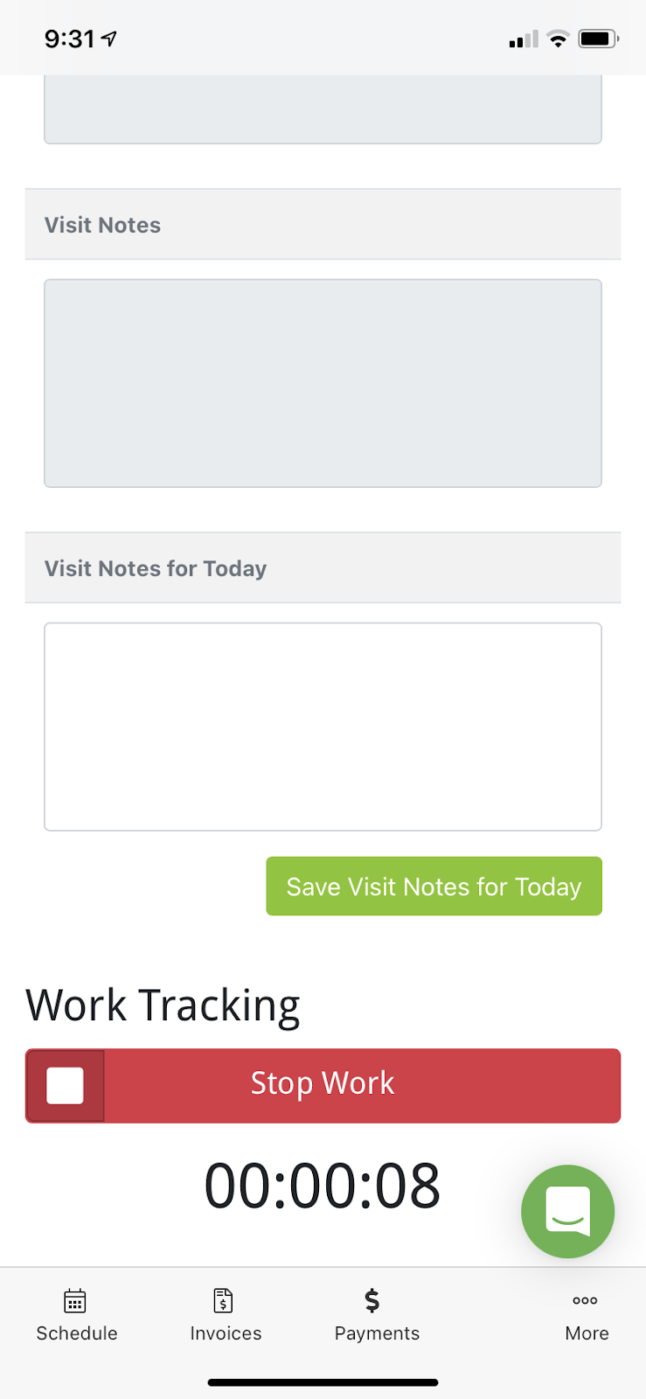
Features like GPS tracking and routing are not included in the free version of LawnPro, however, LawnStarter Pros receive that feature for free through our in-house platform.
LawnPro: Summary
Comparatively, LawnPro isn’t the easiest platform to use initially. The layout is not as intuitive as a platform like Jobber. However, I found that within the first day of using LawnPro I had a good idea of where things were.
Even though LawnPro seems messy at first glance, It’s actually very simple once you get used to it.
For a more in-depth walkthrough of LawnPro’s features, check out this video:
LawnPro offers more features than Jobber, and it’s free for businesses with fewer than 50 customers. When billed annually, its paid plans are all less expensive than Jobber’s. In terms of value per dollar, LawnPro is the clear winner.
Key Features
- Free version available
- iOS and Android compatible
- Multiple price packages
- SMS Notifications
- Invoicing and estimates
Cost
LawnPro has a free version, and premium packages are billed monthly at $29, $49, and $79. Get 2 months free with an annual subscription.
Pros:
- Designed with lawn care in mind
- GPS monitoring
- User-friendly
- Top-rated customer support
Cons:
- Invoice system is a little messy
- Free version doesn’t include route optimization
User Reviews
- “I like the ability to email customers from the program, the ease of invoicing, and the ease of inputting and updating client information.”
- “My experience with whoever is behind the chatbot has been exceptional. I’ve never had to call them and can do everything from the app or computer.”
- “I like the fact you can track overall time at a specific customer’s property for the whole season. I like the heads-up of the schedule for the week and month.”
Jobber’s Key Features

Jobber provides a complete software suite that helps you manage your lawn care business. Its user-friendly interface lets you schedule appointments, optimize routes, generate quotes, and process payments. With the mobile app, you can stay up-to-date on your business from the field.
Jobber has a 14-day free trial and multiple pricing plans, so you can get the services you need without paying for the ones you don’t. From the very beginning, Jobber is customized to your field.
This helpful video introduction gives a good overview of Jobber’s features:
Jobber: Browser Version
I took a dive into Jobber’s free trial to find out how easy it is to use. The free trial allows access to the browser version and mobile app. The downloadable desktop version is for paying users only.
Here are my observations:
The browser interface is clean and clearly labeled. When you first sign into Jobber, you’re greeted by this home page:
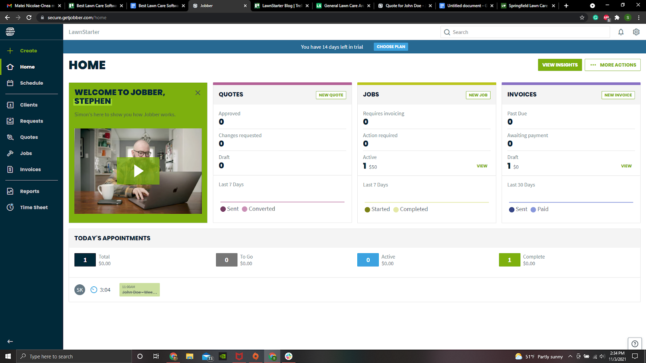
As you can see, the most vital information is laid out in three columns. It displays your active quotes, active jobs, and unpaid invoices.
Jobs Management
The first step to scheduling a job is to create a client profile and generate a quote for their service. The client builder tool is simple — just add their name, email, address, and phone number, and you’re done.
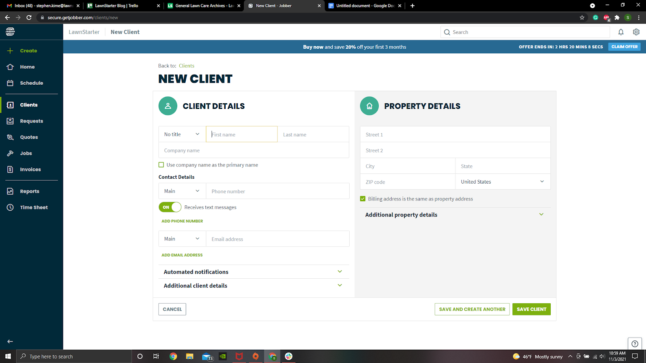
This is also the step where you can choose to communicate with this client via text message.
Once your client profile is online, you can start working on a quote. After selecting your client, you can choose to quote jobs from the following list of line items:
- Aeration
- Dethatching
- Edging
- Fertilizing
- General Maintenance
- Installation
- Leaf Removal
- Mowing (weekly and biweekly)
- Mulching
- Overseed
- Pest Control
- Pruning
- Spring Cleanup
- Trimming
- Weed Control
- Yard Cleanup
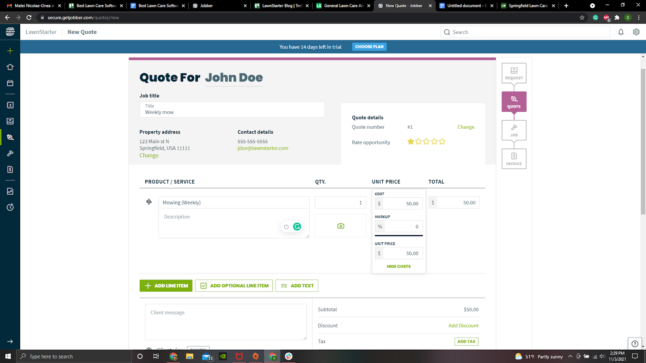
I’ve scheduled our client John here for a weekly mowing service. The next step is to set the price per line item (your rates will vary based on location, yard size, etc), and send the quote along via email to your customer.
You can also give quotes a 1-5 star rating based on how likely you think the customer will hire you for the job. This is a smart way to stay organized and focused on the most likely customers.
After your customer approves the quote, via email or text message, you can convert your quote directly into a job. The job screen allows you to schedule the time and track the progress of a given task.
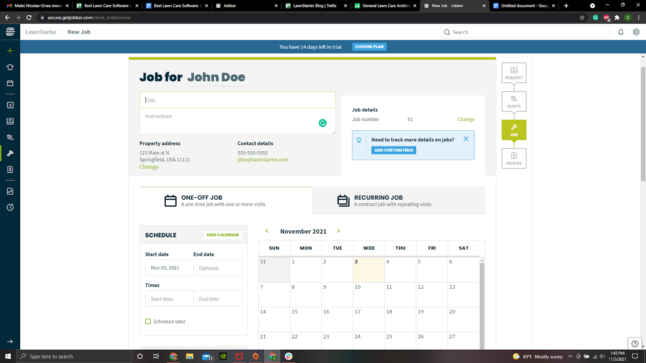
You can easily schedule jobs as one-offs or recurring events. Once a job is on your calendar, you can assign a crew member or team leader to that job.
When a job is marked complete, Jobber will prompt you to generate an invoice, which can be saved as a .pdf or sent to the client as a text message or email.
Jobber Payments is the easiest way to collect payments from customers. Because it integrates with the invoicing system, customers can pay in seconds online or in-person with the Jobber card reader mobile accessory.
Business Administration
The above section covered customer interactions. This next part will discuss the back-of-house portion of Jobber’s software. Jobber allows you to track and approve employee timesheets, create expense reports, and view a variety of analytics such as projected profits and taxes.
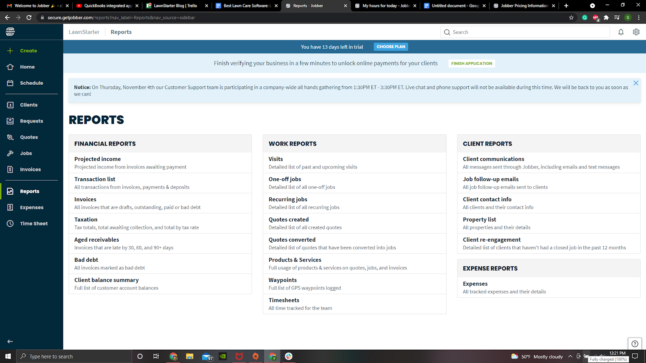
Expense reporting is simple. You record the item, cost, and details of the purchase. You can also scan and attach the receipt.
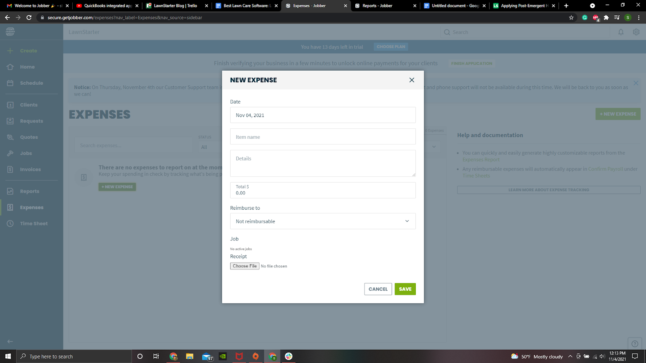
If an employee made the purchase, you can select their name from the drop-down menu and they will automatically be reimbursed on the payroll.
Note that the payroll software is only available with the “Connect” and “Grow” payment plans. Users of the less expensive “Core” plan will have to import Jobber’s timesheets and reimbursements into separate payroll software.
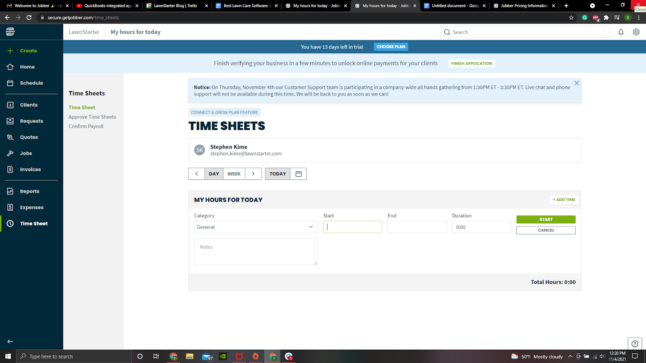
Tracking time is easy. This list automatically populates with information when employees clock in and out on the mobile app. You can approve their hours and reimbursement requests from this screen.
Jobber: Mobile App
The Mobile app is pretty straightforward. The home screen features a daily progress gauge that shows how many of your assigned jobs have been completed so far. This is the primary tool your employees will use to track time and work.
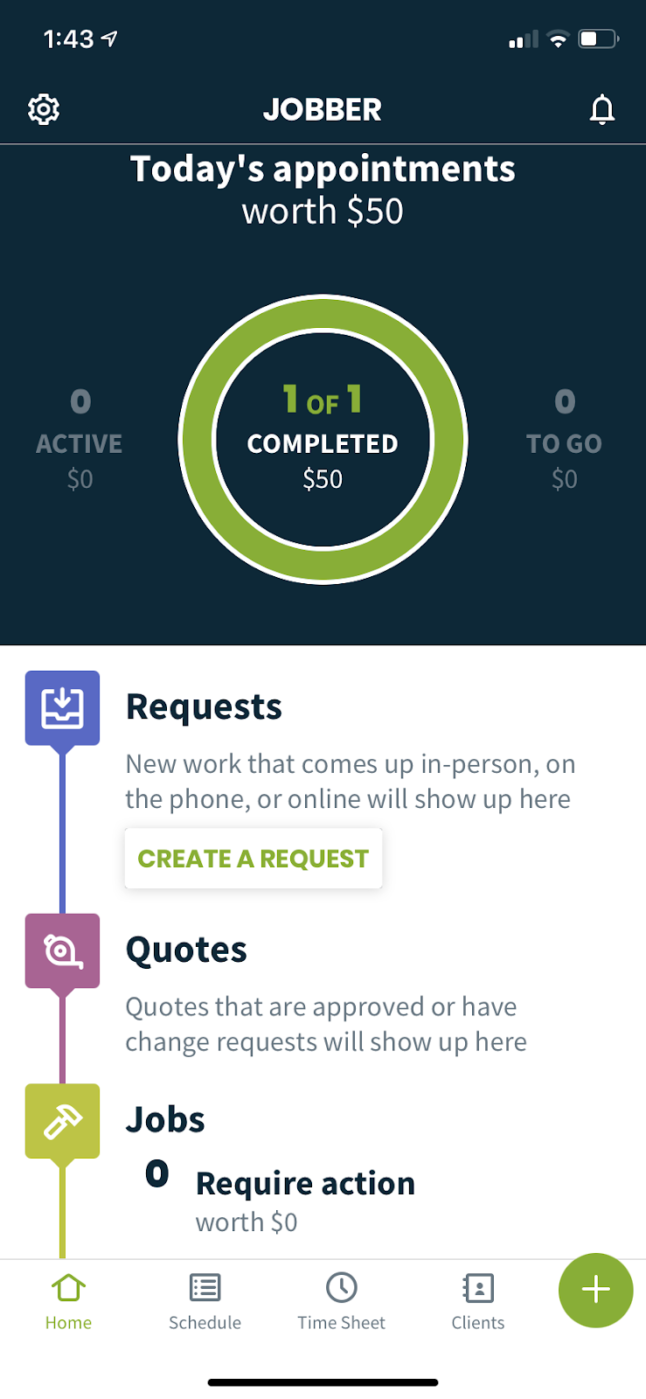
As you can see, the mobile home screen displays the same general info as the Jobber browser home. In fact, from this screen, you can perform the same essential tasks as the computer version right from your mobile device.
For an industry like lawn care that takes place almost entirely in the field, this is invaluable.
The mobile app also features your personal schedule and a time clock.
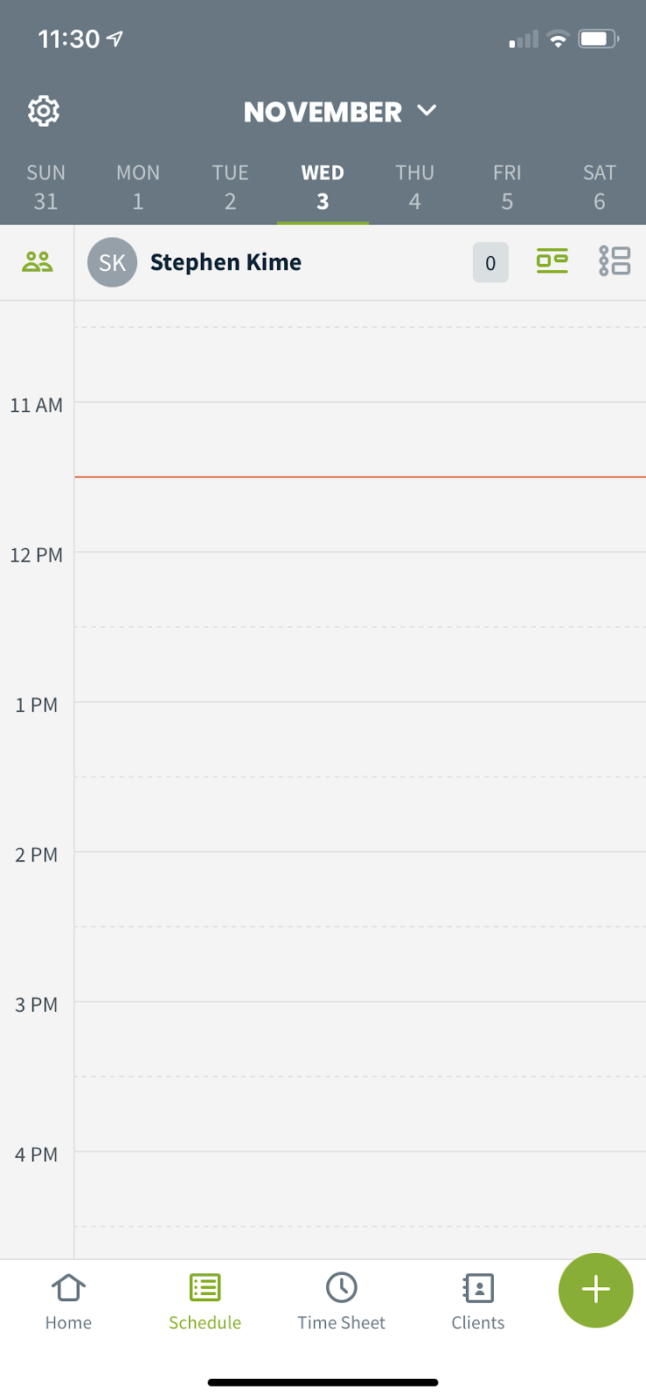
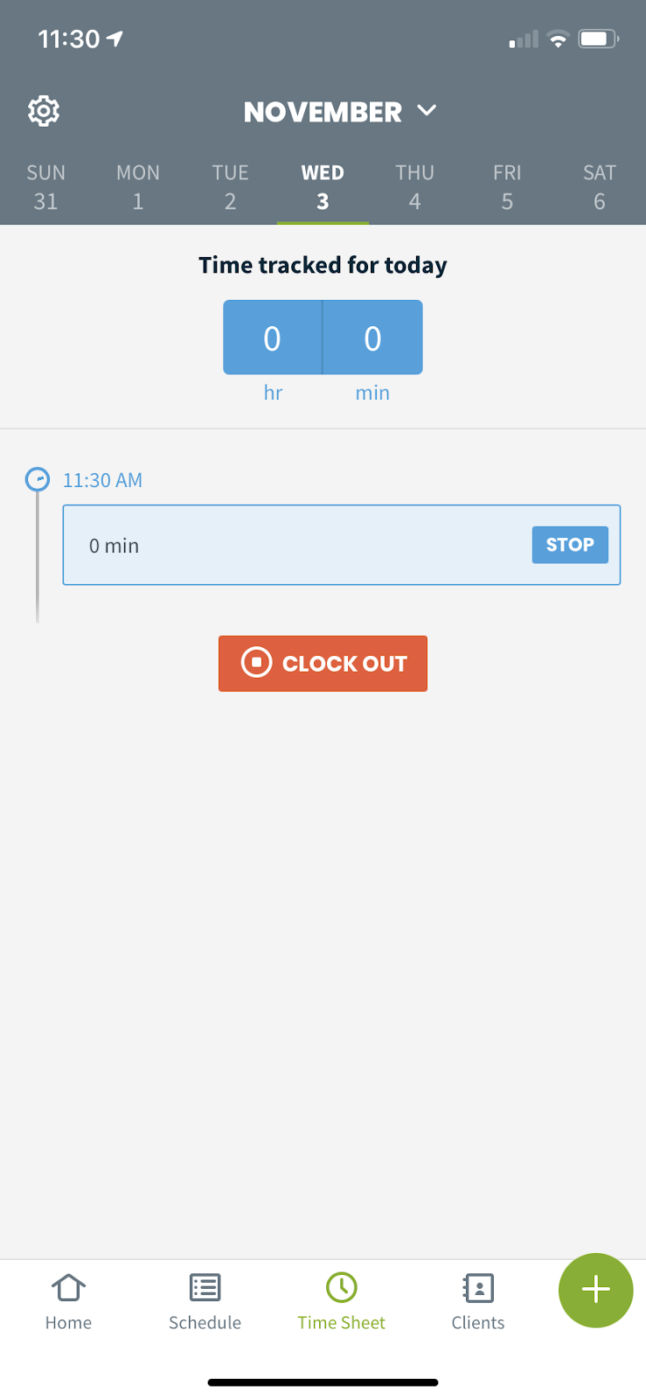
Routing and GPS tracking are available starting with the “Connect” plan. It was not available for me to use in the free trial.
The mobile app handles client interactions but does not handle the business administration tasks listed above. For analytics, payroll, and expense reports, you’ll need to access Jobber on a Mac or PC.
Jobber: Summary
Customer reviews praise Jobber’s 24-hour support which is always on-call to help deal with complications as they arise. Within five minutes of activating my free trial, a Jobber representative called me to offer help walking through the program.
For a more detailed look at Jobber’s features, check out this review:
All in all, I was very impressed with Jobber’s ease of use. The interface is clearly labeled and the site is easy to navigate. The mobile app is self-explanatory and provides the tools needed for employees to get jobs done fast.
Compared with LawnPro, Jobber is a better option if you are less tech-savvy or don’t want to focus effort on learning new software. The simplicity of use is its clearest advantage over the competition, even if it lacks features that are free in LawnPro.
Key Features
- iOS and Android mobile app
- Route optimization and GPS tracking
- Dispatch and job scheduling
- Quote generation
- 24-hour support
- QuickBooks integration
Cost
Packages at $29, $99, and $199 per month with an annual contract.
Pros:
- 14-day free trial
- Multiple pricing plans
- iOS and Android apps
- User-friendly, even for beginners
- Well-reviewed customer support
Cons:
- QuickBooks integration is messy
- No integrated field communications
- Tough to assign backups
- Requires internet connection to use
User Reviews
- “Is a great product and does what they say it does. It’s a great tool for helping you run your business.”
- “I first started using Jobber almost 5 years ago when I decided to test out the free trial. Since that day, I have continued using the software and have grown my business over 400%”
- “I love how easy it is to use for us. Easy to explain and show someone how to use it when that person isn’t tech savvy.”
Buyers Guide to Lawn Care Software
What is lawn care software?
Lawn care software is any computer or mobile program that helps a lawn care business run efficiently and maximize cash flow. Most business software marketed toward lawn care companies provides a similar range of features detailed below:
Scheduling
Manages employee timesheets and schedules clients for one-time or recurring services. Most business software will automatically arrange a schedule for maximum workflow.
Job Tracking and Management
Assigns employees to specific jobs and tracks their hours worked to provide accurate pricing to customers.
Customer Relationship Management (CRM)
A set of tools that help you keep track of your lawn care company’s relationships with new clients and reach new customers. Service history tracking, complaint management, and communication all fall under this umbrella.
Invoicing
Tracks all services performed for a customer’s account and sends bills to customers automatically upon completion of service.
Route Optimization
Creates the most efficient route to perform all jobs on a daily schedule. Eliminates wasted time and fuel costs. Some software will update routes for delays and cancellations in real-time.
Equipment and Inventory Management
Keeps track of your lawn care machinery and inventory of supplies (herbicide, fertilizer, etc.) Some software can send notifications when equipment is due for maintenance or inventory needs a resupply.
Lawn Care Software FAQ
According to our research, compiled from several independent tech review sites, Jobber is the top-rated software for small- to medium-sized lawn care businesses. LawnPro is also top-rated and has a free version that works well for LawnStarter-affiliated pros.
Having experienced both software packages firsthand, LawnStarter’s research shows that LawnPro software is less expensive and provides more features than Jobber. It integrates well with LawnStarter’s pro tools. Jobber is cleaner and easier to use, but lacks some of the functionality of LawnPro. It is also more expensive.
Depending on the size of your company and the features you need, software can cost anywhere from $20 per month to over $250. Some services offer multiple pricing plans with different sets of features, and others charge based on the number of lawn care pros using the software.
Yes. These are some of the best free business software options:
• Apptivo
• Connecteam
• Fergus
• GetCost
• KickServ
• ServiceFolder
Which Lawn Care Software is Best for You?
Either Jobber or LawnPro — or any of the other software programs for lawn care we have surveyed — will help you to better manage your lawn care business. LawnStarter’s platform also offers route optimization and handles all of your billing.
If you have questions about LawnStarter’s platform and ways you can better use the services, call or text LawnStarter Pro Support at 855-800-4872 Monday through Saturday.