
Jobber goes a long way in streamlining your everyday tasks and saving your employees time, but it can get expensive. We tested the software on mobile and desktop with the 14-day free trial to understand how it might work for you and your business.
What we found: We give Jobber 5 stars (out of 5) because of its features, user experience, and affordability. A note about Jobber’s price: the Core and Connect plans are affordable, but the Grow plan might not be in the budget for smaller businesses. However, Jobber has a Lite plan for $15 to $19 per month, albeit for only one user.

Jobber
- Strong suit of features
- Great for wide range of industries
- World-class selection of integrations
- Easy to setup and use
Table of Contents:
Jobber Overview
Though Jobber works for many industries, the top industries that use Jobber are construction, consumer services, and facilities services.
| Rating | 5 out of 5 stars |
| Price Range | $15 per month – $299 per month |
| Free Trial? | Yes |
| Free Version? | No |
| Pricing Model | By features and number of users |
| Made For | All Field Service Industries |
| Platforms | |
| iOS App | Yes |
| Android App | Yes |
| Desktop | Online Software |
| Features | • Online Booking • Creating Quotes • Client Hub • Client Relationship Manager (CRM) • Scheduling and Dispatching • GPS Tracking • Routing • Time Tracking • Invoicing • Automation |
Jobber Overall Rating: 5 out of 5 Stars
Jobber Key Features
When we took Jobber for a test drive, we found this software gets the job done, but there were some bumps along the way.
Online Booking
Jobber’s online booking tool lets you submit service requests.
Clicking “New Request” leads you to a form where Jobber asks for:
- Client name
- Type of service
- Date and time of service
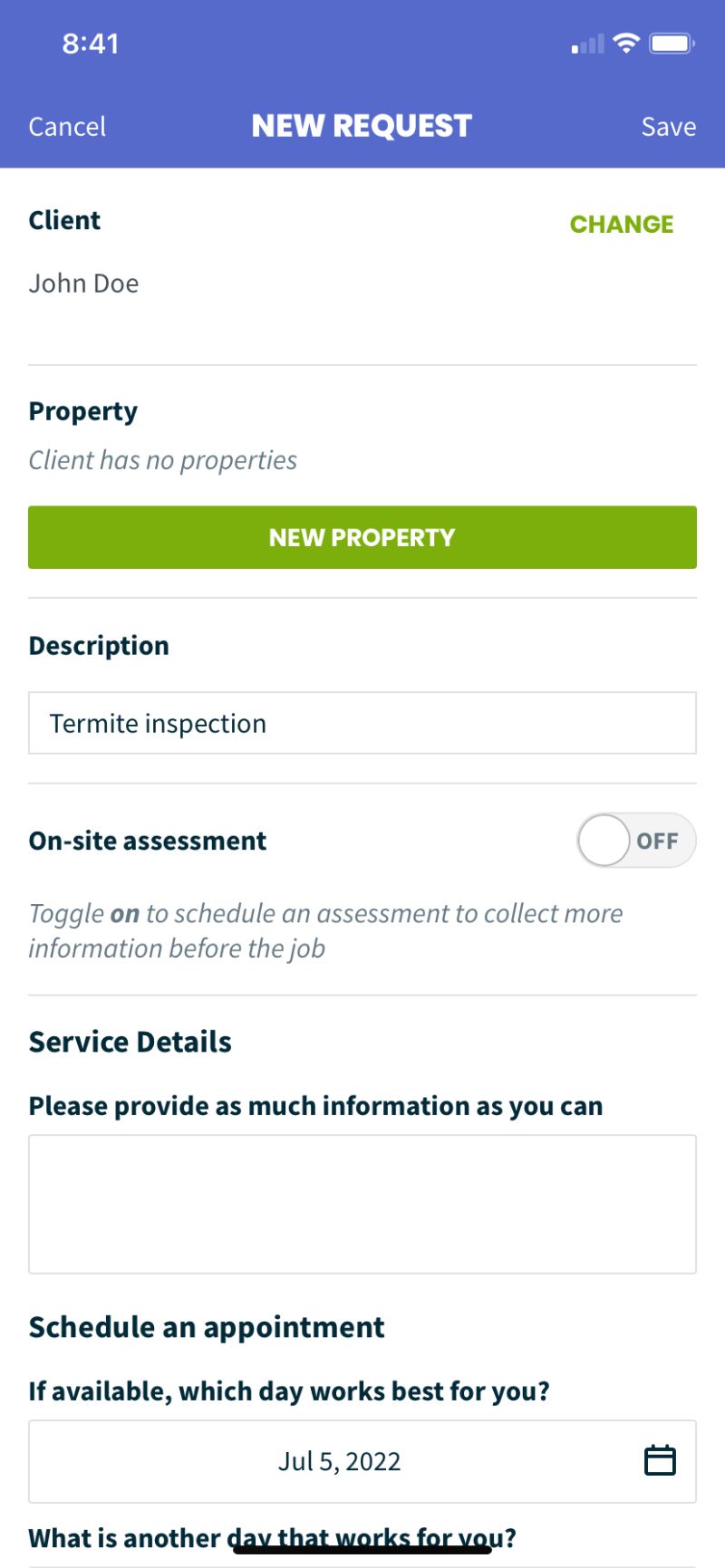
You can schedule an on-site assessment to give your employee more information before the job. To do this, you flick a switch (like turning on an alarm on an iPhone), which lets you schedule the day or time and give any instructions.
From there, you can use the information to create a quote or job.
What We Found: After creating a request on the mobile app and returning to the Home screen, I noticed that the “Create a Request” link is no longer there. If you want to create a new request, you have to click on the “Request” section again. These same issues came up when I created a new job, quote, or invoice.
Additionally, in the mobile app on a smartphone, you aren’t able to see any of the requests, quotes, jobs, or invoices you created. I found this very confusing and inefficient. However, you can view them when using a tablet, so tablet users shouldn’t have any problems.
Creating Quotes
Jobber lets you create and send quotes online. Though you can add custom fields, the most important information Jobber wants is:
- Service
- Line Items
- Company Discounts
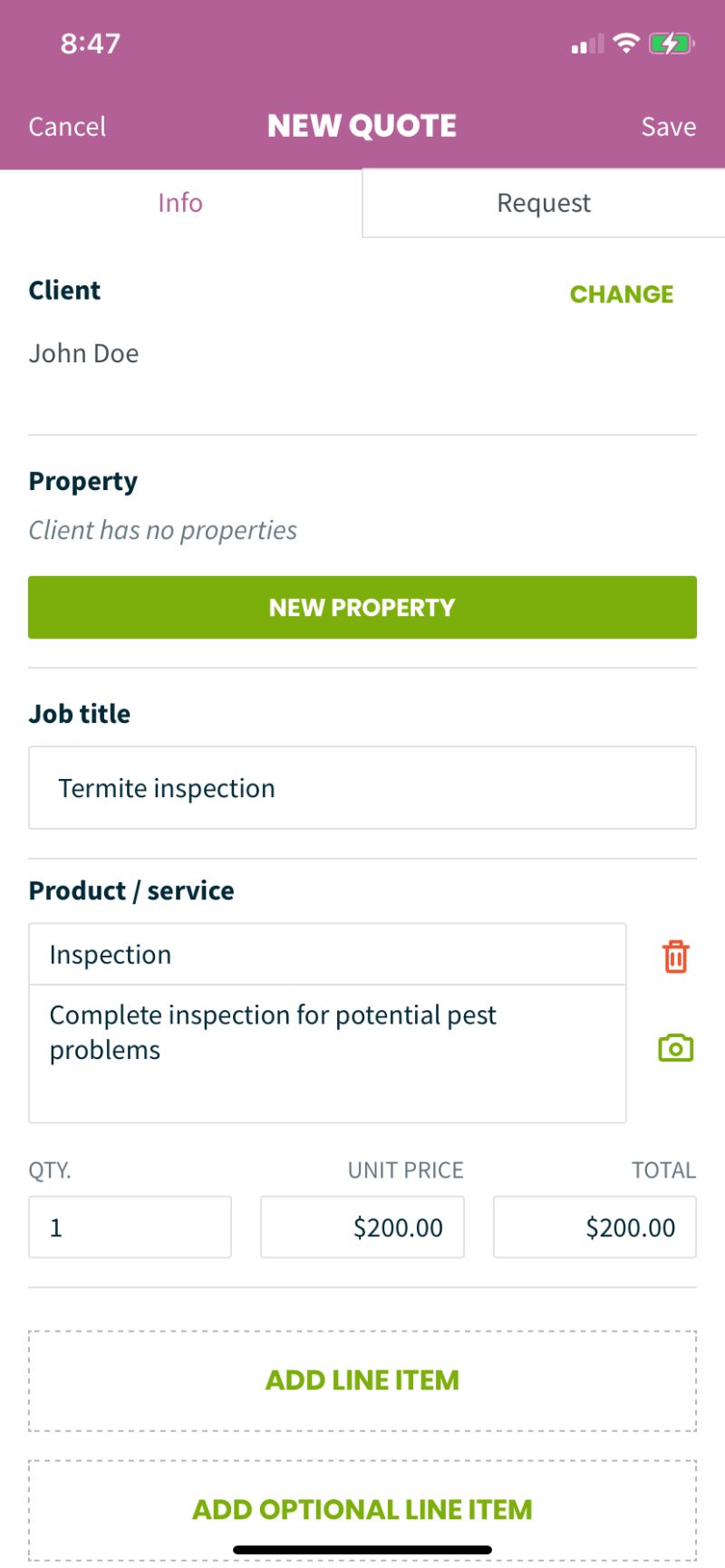
Upon completion, the employee can send the quote to their customer by email or text message, or convert it to a job.
What We Found: When creating a quote on the mobile app, I encountered several bugs. For example, after I created a quote and returned to the home screen, I clicked the “Quote” section and tried to access my quote, only to get an error message.
Then I returned to the home screen again and tried clicking on the Quote section, only for nothing to happen. After closing and opening the app to fix the bug, the app required me to press each section more aggressively than normal.
Client Hub
Jobber’s Client Hub makes it easy for your customers to connect with your business. Client Hub lets customers:
- Approve quotes
- Check appointment details
- Pay invoices
- Request more work
- Create referrals (only available on the Grow plan)
What We Found: Clients can access the client hub through an email link or a log-in button on your website. Client Hub automatically sets up with your company branding, logo, and business name.
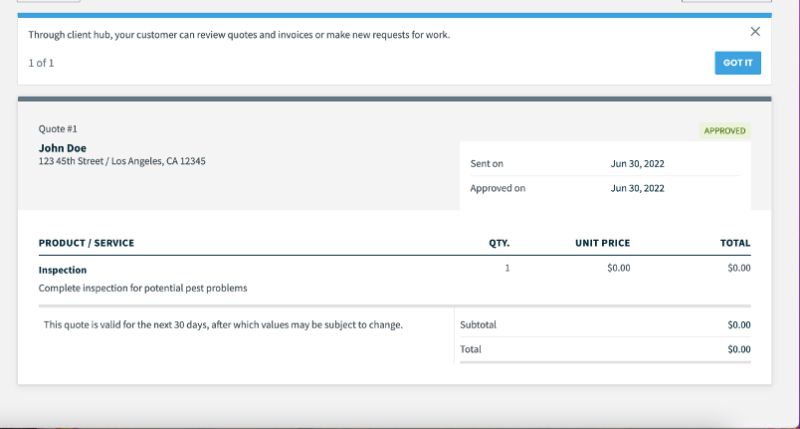
Client Relationship Manager (CRM)
With Jobber, you can keep track of all your clients’ information. For example, you can access certain details about your clients, including:
- Quotes
- Jobs
- Visits
- Invoices
- Full Billing History
- Notes and Attachments
Jobber lets you add custom fields so you can keep track of any reports and view the most important information. You can then export these reports to an Excel or CSV file.
Jobber’s CRM integrates with MailChimp, letting you act on leads, close jobs more quickly, and grow your business. However, you can sync with MailChimp on the Grow plan.
What We Found: On the “Clients” tab on Jobber’s mobile app, you can click on a client and get their information. You can also click on the drop pin on the client’s profile to find their address on Google Maps.
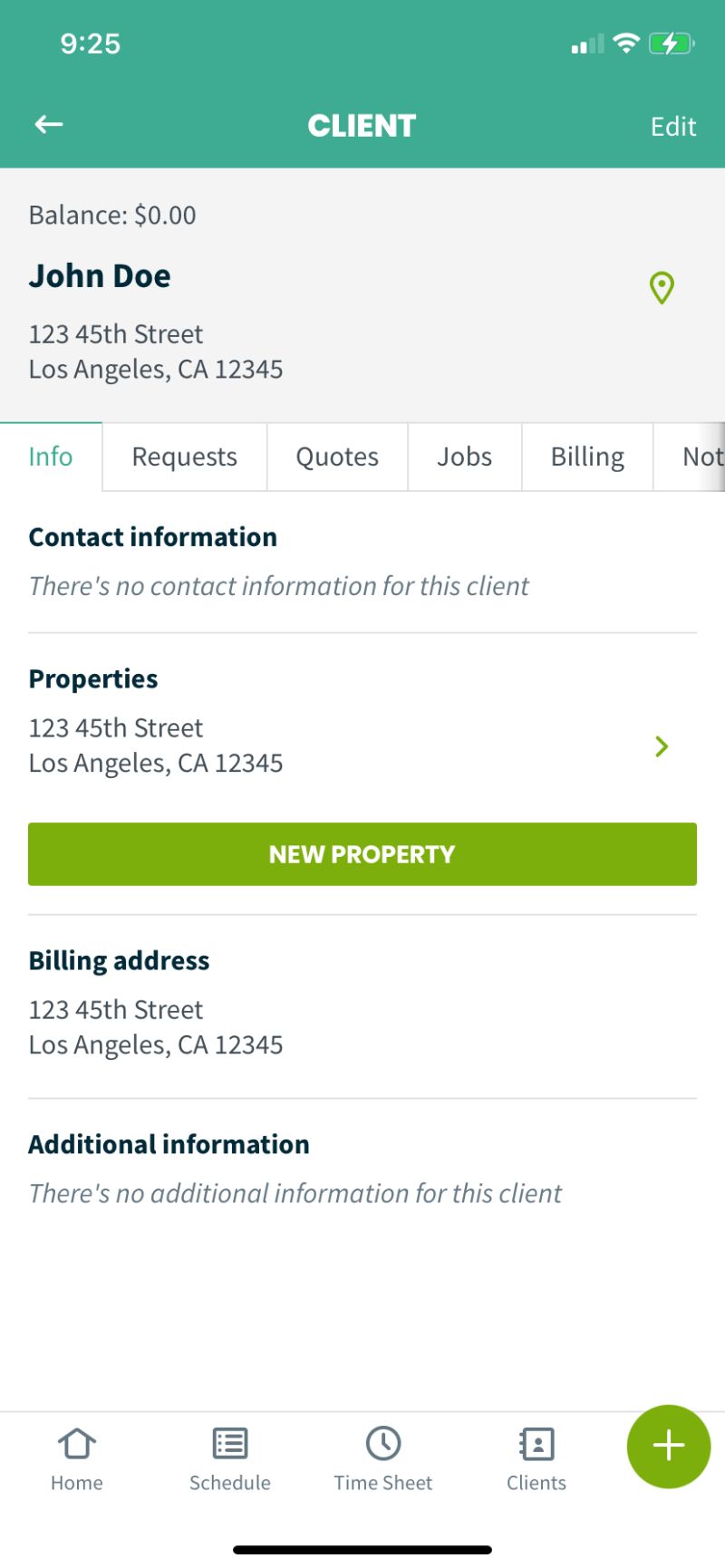
Scheduling and Dispatching
Jobber has a drag-and-drop calendar, making it easy to reschedule or reassign crews to different days and times. You can add the following to the calendar:
- Jobs
- Requests
- Tasks
- Visits
- Reminders
You can also create new events, such as a team meeting or social event. I tested this out and it was as easy as typing in the name, description, and what day it occurs. Rescheduling the event only requires you to drag and drop the event on another day in the calendar.
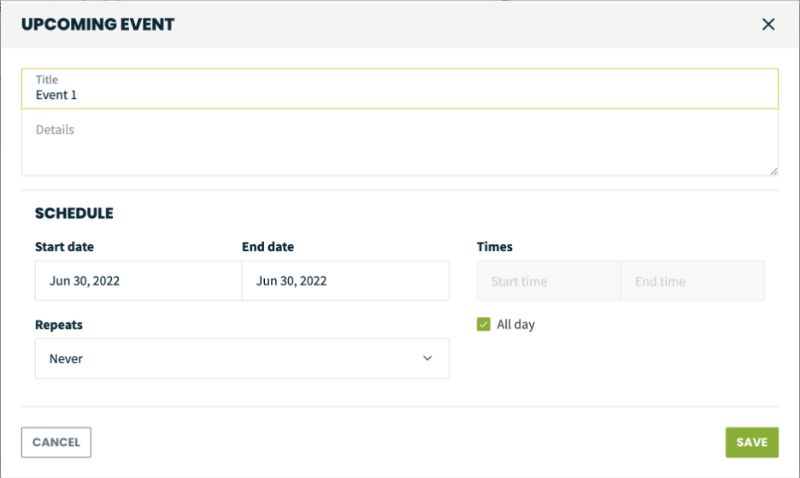
All entries in the calendar are color-coded:
- Jobs and Visits are green
- Requests are blue
- Tasks are dark blue
- Events are yellow
- Reminders are red
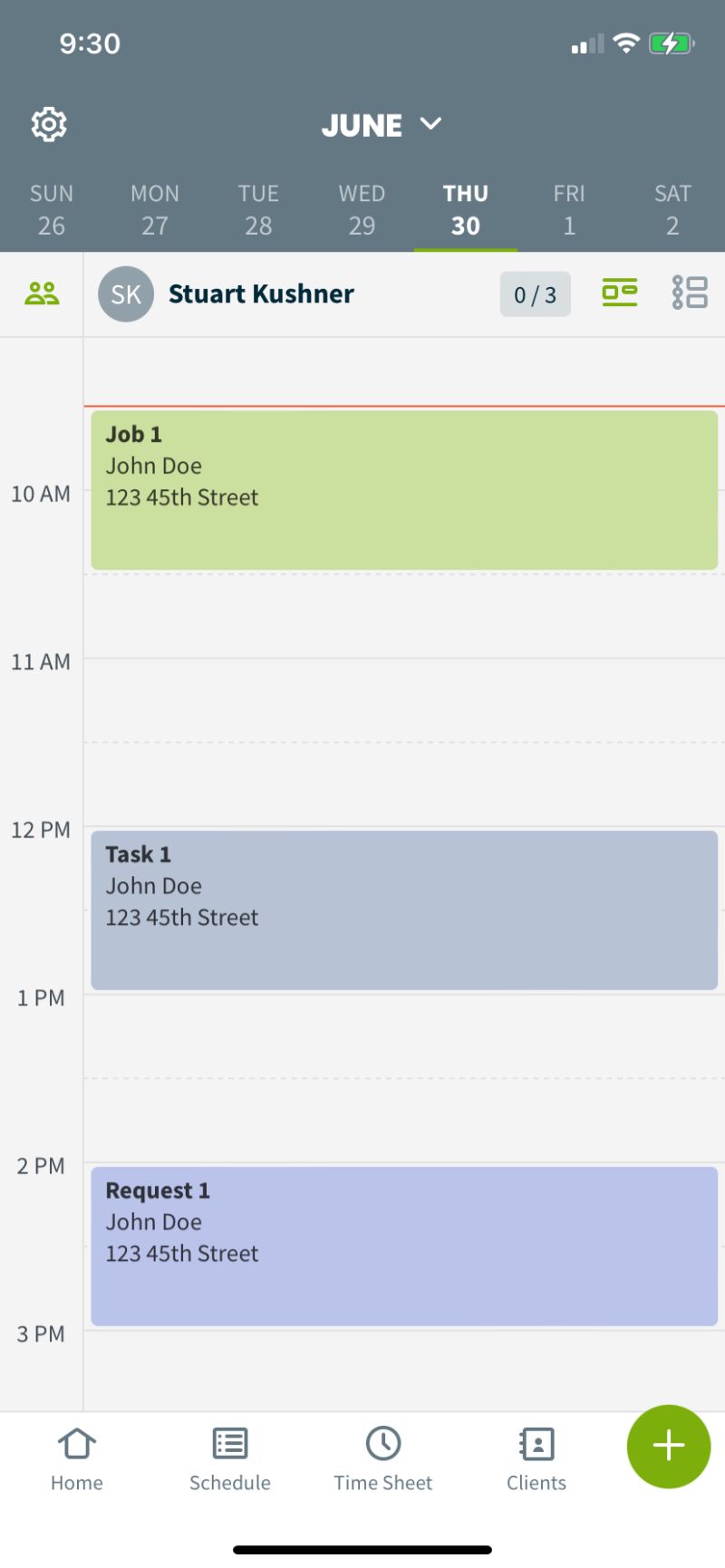
You can view the calendar by month, week, or day.
What We Found: If you are using Jobber’s mobile app, you aren’t able to create events or reminders. You can only do that on desktop. On mobile, you can view all your scheduled events without the calendar by clicking on the little three-dot, two-rectangle icon at the top right corner.
Routing
With Jobber’s route optimization, you can figure out what the quickest and most cost-efficient route is for each of your field crews. Route optimization synchronizes with Jobber’s GPS tracking software (see below) to let you assign more jobs to employees.
Jobber’s mobile app automatically re-optimizes its route if a job is canceled or if an employee gets a new assignment. They will automatically receive a notification and the new directions.
What We Found: This feature isn’t available on Jobber’s free trial.
GPS Tracking
Jobber’s GPS tracking tells you where your employees are as they complete jobs throughout the day. When a team member clocks in and out, Jobber drops a pin on the in-app map so you can see when and where jobs are being done.
Jobber also integrates with FleetSharp, a GPS tracker that lets you track your employees in real-time. You just have to have a FleetSharp account.
What We Found: This feature is not available on mobile devices. Like routing, it isn’t available on Jobber’s free trial.
Time Tracking
Jobber’s timesheet tool simplifies how employees clock in and out of work. Through Jobber’s mobile app, employees can manually type in their hours or use a timer to keep track of them.
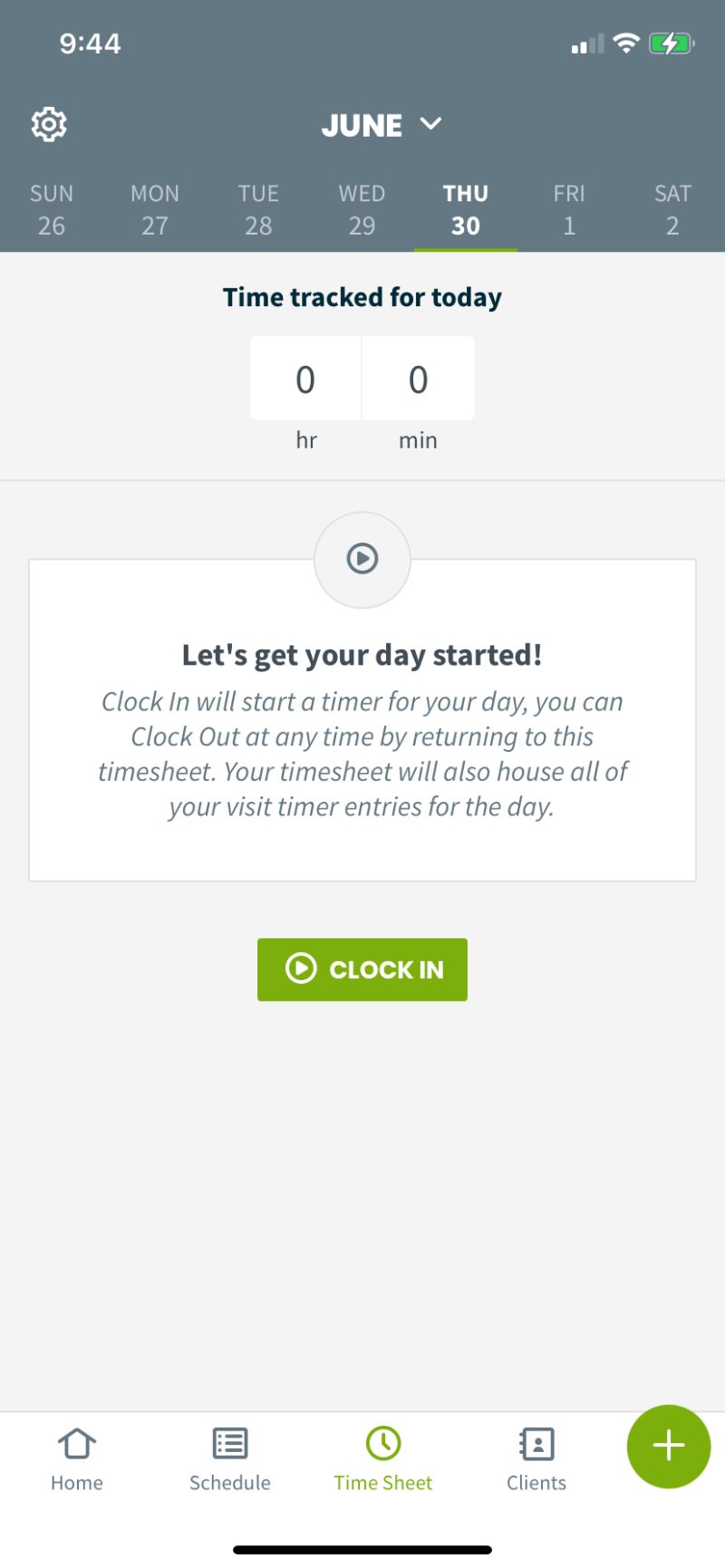
Employees can download reports covering all the hours worked in time frames, ranging from the current week to one calendar year, and push them to QuickBooks Online.
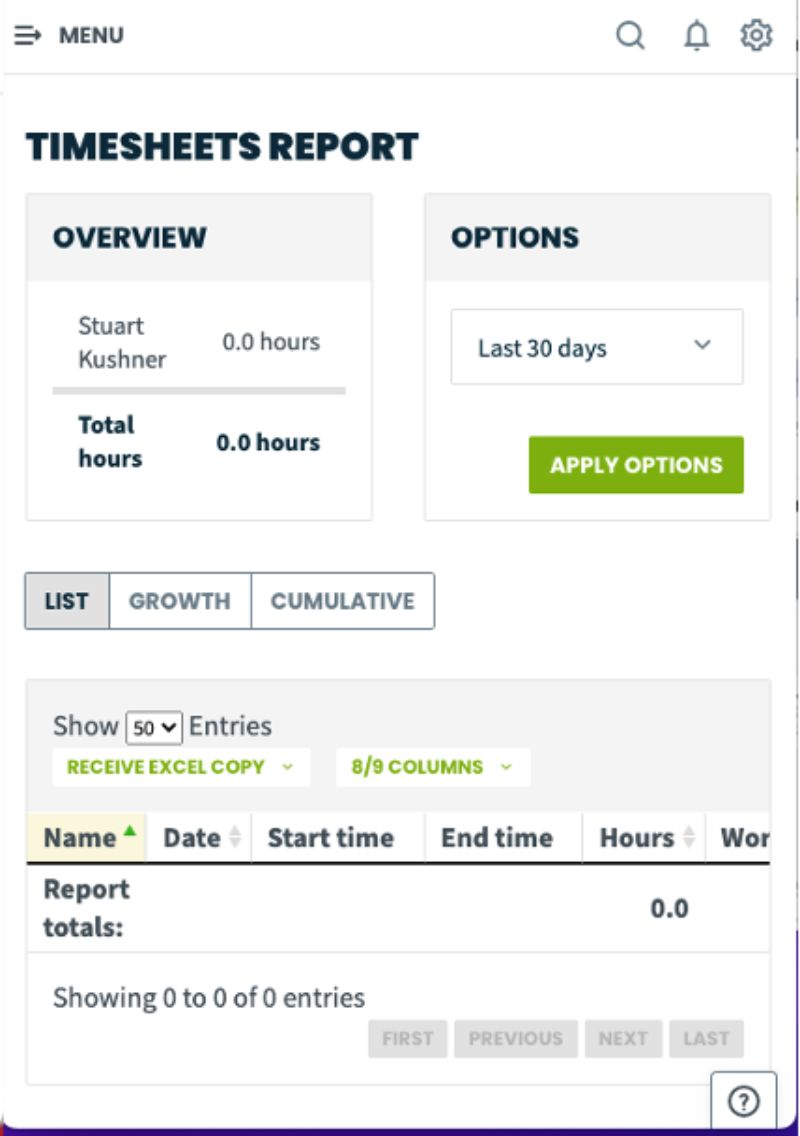
Invoicing
Jobber’s invoicing features let you electronically send professional invoices. The software has many templates to choose from, all of which feature the following:
- Line Items
- Total Amount Due
- Due Date
- Payment Options
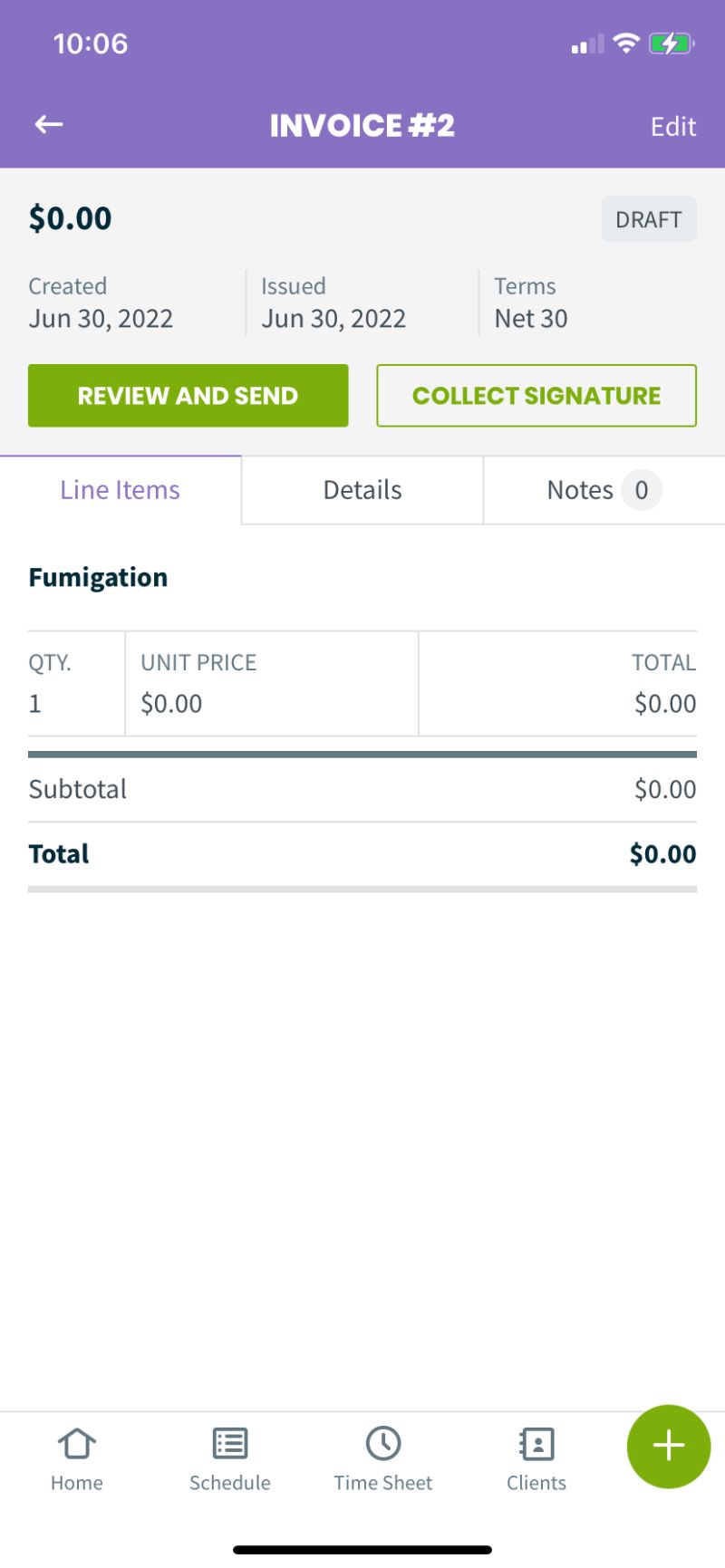
Additionally, Jobber’s batch invoicing feature lets you create, send, and deliver invoices for all of your customers at once. You can also set a schedule so Jobber will inform you when it’s time to send an invoice.
Automation
Jobber integrates with Zapier to automatically run repetitive tasks and save you time. For example, if you get a call from a client and want to save their contact information, Zapier will automatically add said information to your address book. You can also automate follow-ups on quotes, jobs, and invoices.
What We Found: To use this feature, you need to be on the Grow plan. It is unavailable on the free trial.
Jobber Pricing
Jobber offers four basic plans for different price points:
- Lite: $15 per month; least features available; one user
- Core: $39 per month (annual plan) or $49 per month (monthly plan); more features available; one user
- Connect: $119 per month (annual plan) or $149 per month (monthly plan); even more features available; up to seven users
- Grow: $239 per month (annual plan) or $299 per month (monthly plan); all features available; up to 30 users
If you are unsure of whether Jobber is right for you, you can sign up for a free trial. You get full access to Jobber’s features for 14 days – no need for a credit card. Once the trial period is up, you can select a plan that is best for your team, and Jobber will bill you for it.
Jobber User Reviews
Exceptional customer service: “I think one of my favourite parts about Jobber is the level of exceptional customer service; not only online but also in person. Additionally, my work flow for my business has improved a vast amount over the years.” – Andy W from Capterra
Problems with certain features: “I do wish it would integrate a little bit better with QuickBooks by allowing categories, and I do sometimes have difficulty getting invoices that have been paid via Jobber to sync.” – Elizabeth H on g2
Some plans are expensive: “Compared to other programs like this, the cost for options is quite high. They are pushing more to have credit cards processed through them and have done away with PayPal payments. There is only texting of canned messages.” – Joel K of Capterra
Great integration services: “What I love most is the integration partnerships that Jobber has to make home service businesses more efficient and profitable. Awesome and helpful customer service.” – Carita K of Capterra
Ease of use: “From future clients filling out a request form on my website to sending an invoice, Jobber makes every step easy & seamless. The request form integration on my website is perfect, and auto adds future clients’ information into the database. Then converting the request to a quote is so easy.” – John L of g2
Pros and Cons of Jobber
Customers praise Jobber for its ease of use and all of its features. However, some users complain that some of the features don’t work the way they want them to, such as mapping.
I found the mobile app to be buggy and not very user-friendly. Because of this, using this software on desktop or a tablet is the best option.
| Pros | Cons |
| ✓ Easy scheduling ✓ Great integration partnerships ✓ Easy to set up and start using | ✕ Better for one-off jobs ✕ Mobile app isn’t the most intuitive ✕ Can get expensive if you need a lot of users ✕ Mobile version doesn’t have as many features as desktop |
Alternatives to Jobber
There are many alternative software programs for field service professionals, including lawn care, pest control, landscaping, and tree care business owners. Here are some other apps you might try if Jobber doesn’t seem like a good fit for you:
- JobNimbus: JobNimbus offers a lot of the same features as Jobber, but it hosts an unlimited number of users, so it’s better for large businesses. It’s also more expensive than Jobber.
- LawnPro: LawnPro might be a better option for lawn care pros because it has industry-specific functionality.
- ServiceTitan: ServiceTitan is better for larger businesses and has more features. However, Jobber is better for small businesses. Jobber also offers a free trial, something ServiceTitan doesn’t do.
- Housecall Pro: Housecall Pro has a website builder that lets you pick a free domain and incorporate online booking. In exchange, it is more expensive and lets you put only 10 users on a plan. Jobber doesn’t have the website builder, but it does have an online booking feature for your existing website, and lets you put 30 users (or more, for more money) on a plan.
- Service Autopilot: Though more expensive than Jobber, Service Autopilot is better suited for larger companies, while small businesses benefit from Jobber’s lower price tag and software geared towards their smaller size.
Our Verdict
Though Jobber has its pros and cons, we found that it was a good choice for field service professionals, having many features and doing what needs to be done to manage and grow your business.
Main photo credit: Alexas Fotos | Pixabay (with text overlay)





