
mHelpDesk is field service management software for various industries, including HVAC, maintenance management, and landscaping. It has many features to streamline your business and improve efficiency. We tried the software, watched video tutorials, and researched mHelpDesk reviews to dive deep into its price, features, and user experience.
What we found: If you have a small business, mHelpDesk may not be for you. The lowest price tier doesn’t include many features, and the higher levels are expensive.
Table of contents:
mHelpDesk Overview
| LawnStarter Rating | 4 out of 5 |
| Price Range | $169/month and up |
| Free Trial? | Yes |
| Free Version? | No |
| Pricing Model | Feature and user based |
| Made For | Field service industries |
| Platforms | |
| iOS App | Yes |
| Android App | Yes |
| Desktop | Online software |
| Features | • Customer relations management • Job management • Billing and payments • Mobile application |
mHelpDesk Overall Rating: 4 out of 5 Stars
mHelpDesk Key Features
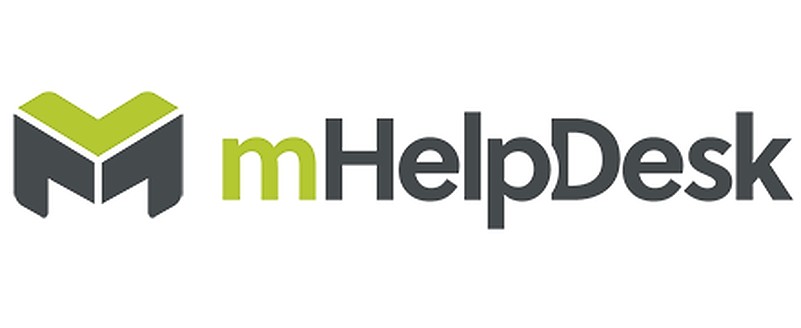
Some of the main mHelpDesk features include:
Customer Relations Management (CRM)
mHelpDesk has lead generation and customer management tools that include:
- Message automation
- Lead marketplace
- Customer database
- Online booking
- Customer equipment management
Adding a New Customer
Adding a new customer to the CRM is a simple four-step process.
Step 1: In the left side menu, select People. A drop-down menu will open—select Customers.
Step 2: Click the Add Customer button in the top-right corner.
Step 3: Fill in the new customer’s information. Form fields include:
- Name
- Tax rate
- Address
- Phone number
- Lead source
- Notes
Step 4: Click the Save button in the bottom-right corner.
Customer Profile
You can access all customer data you’ve entered in your system from the Customer Profile. To view a list of customers, navigate to People > Customers.
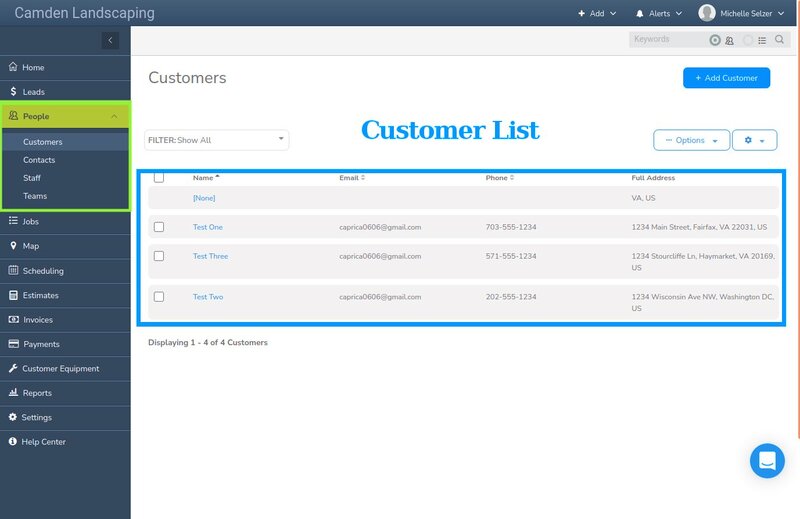
To find a customer, scroll through the list of or search for a specific customer using the top-right search box.
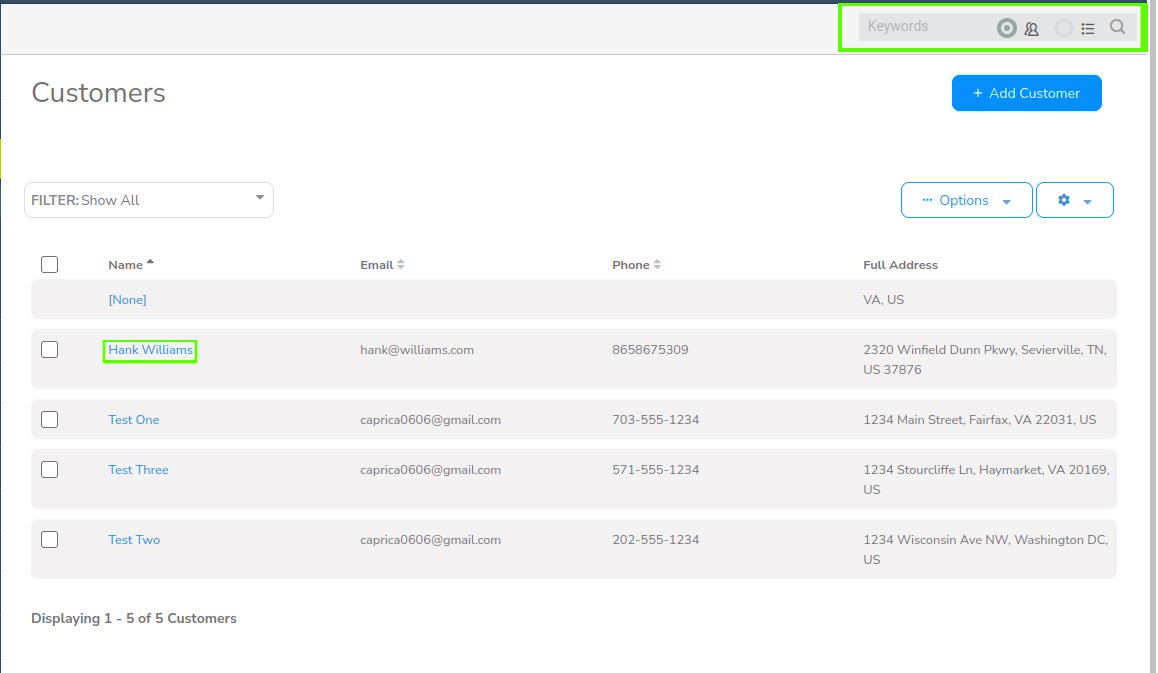
Click on a customer’s name to bring up the Customer Profile. You can edit the customer’s information and select tabs for:
- Contacts
- Estimates
- Jobs
- Customer equipment
- Invoices
- Payments
- Files
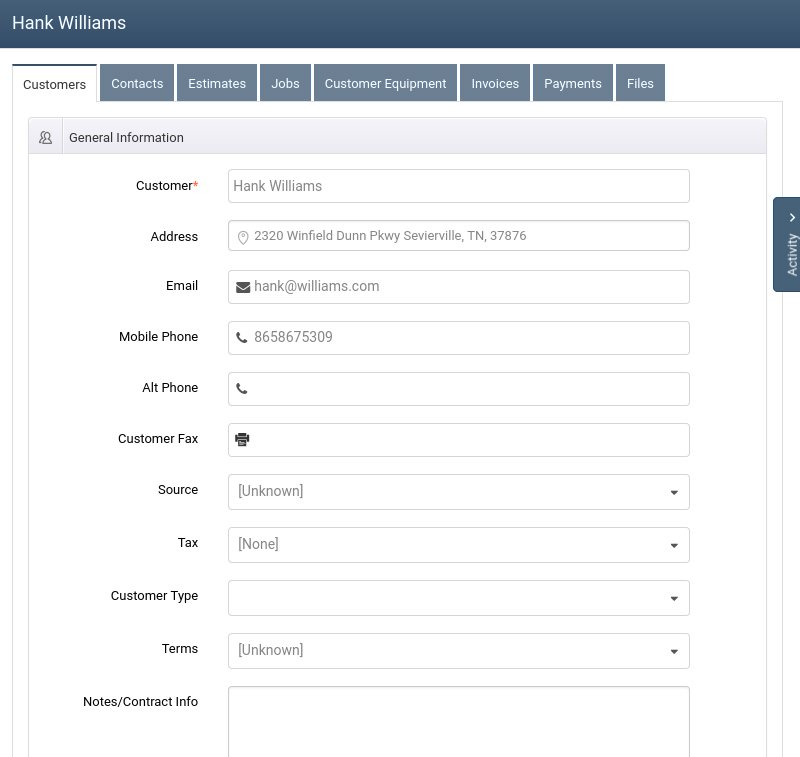
Job Management
Job management is a vital component of field service software solutions. mHelpDesk has tools to help you manage work orders and field technicians, including:
- Workflow management
- Job status monitoring
- Time tracking
- Recurring job management
- Automated reminders
- Scheduling
- Dispatching
- Drag and drop calendar
- GPS tracking
- Map view of job assignments
To access jobs, select Jobs in the left side menu. A list of jobs will appear. Alternatively, you can use the search box to find a job.
Calendar
You can schedule jobs using mHelpDesk’s drag-and-drop calendar. To access the calendar, navigate to Scheduling.
mHelpDesk also integrates with Google Calendar so you can view all your appointments in one place.
Map View
To view jobs on a map, navigate to Map in the left side menu.
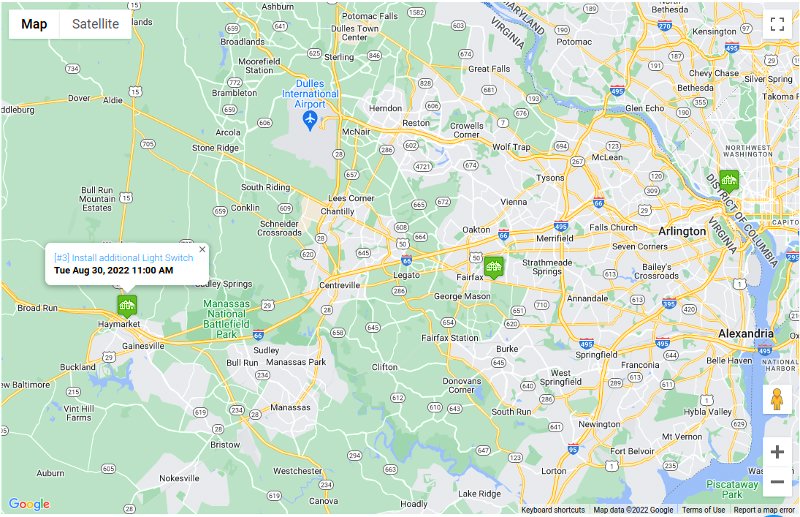
In the map view, you can:
- Get real-time directions to a job site
- Track technicians in real time
- Assign jobs
- Plan routes
Billing and Payments
mHelpDesk allows you to manage billing paperlessly with:
- Quotes
- Estimates
- Invoicing
- Payments
For your accounting needs, the software can integrate with QuickBooks Desktop or QuickBooks Online.
Creating an Invoice
Creating a new Invoice on the web application has a smooth workflow.
Step 1: To access invoices, select Invoices from the left side menu.
Step 2: Click the Add Invoice button to start a new invoice.
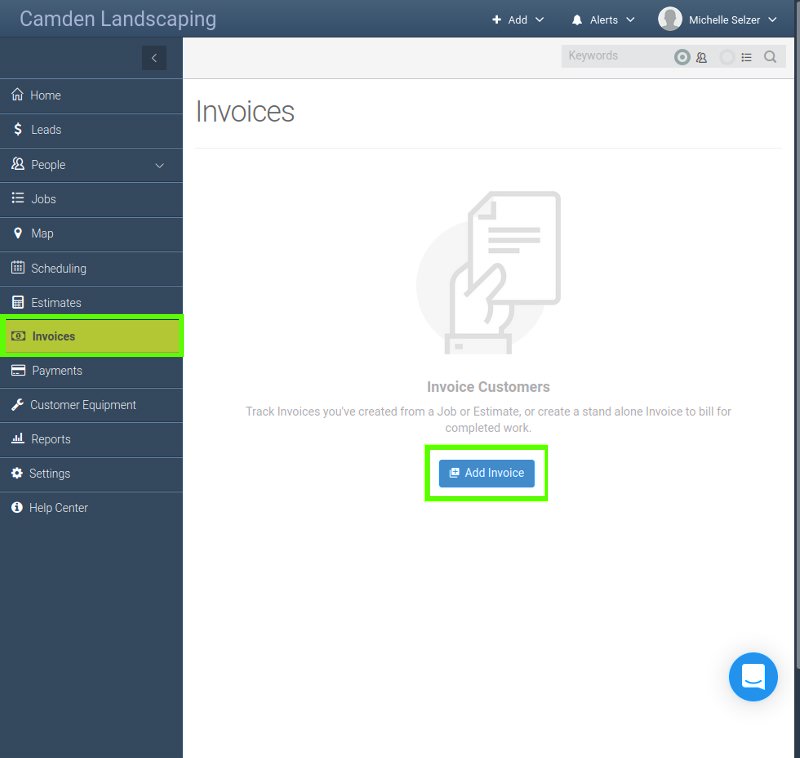
Step 3: A new window will appear. Type a customer’s name into the customer data field or choose a customer from the drop-down menu.
Step 4: Select a service location.
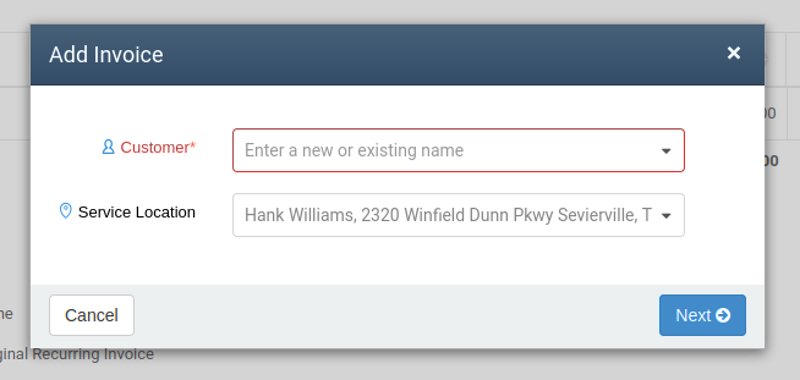
Step 5: Click the Next button. A new invoice form will appear.
Step 6: Fill in the Invoice data. Data fields include:
- Line items
- Customer message
- Private notes
- Date
Step 7: Click the Save button in the right corner.
Your customers can electronically sign and pay the invoices you create through mHelpDesk.
Payment Processing
mHelpDesk integrates with several big-name payment processors:
- Payments by Chase
- Square
- Stripe
- Authorize.net
- PayPal
Credit Card Processing Rate: 2.9% plus $0.30 per transaction
Mobile App
Although the web application’s basic design is responsive (meaning it should adjust to your mobile screen if you visit the website from a phone or tablet), some web functionality doesn’t display well on a mobile device’s web browser.
However, there is a mobile app you can download on iOS and Android devices. It doesn’t have as much functionality as the web application but is reasonably easy to use.
Find a Customer Profile on Mobile
Step 1: Tap More in the lower right corner.
Step 2: A new menu will appear. Tap Customers.
Step 3: Select a customer. You can choose a customer from the list or tap the magnifying glass icon to search for a customer.
Step 4: If you make changes to the customer profile, click the Save button to implement the changes on all your devices.
Create a New Job on Mobile
Step 1: Tap the + symbol in the bottom right corner.
Step 2: Tap Job.
Step 3: Schedule Appointment – Fill in input fields:
- Subject
- Technician
- Date
- Time
- Email alert setting
Step 4: Tap the Save button.
Step 5: Add the customer’s information.
Step 6: Tap the Next button.
Step 7: Fill in the job type, job name, and job description.
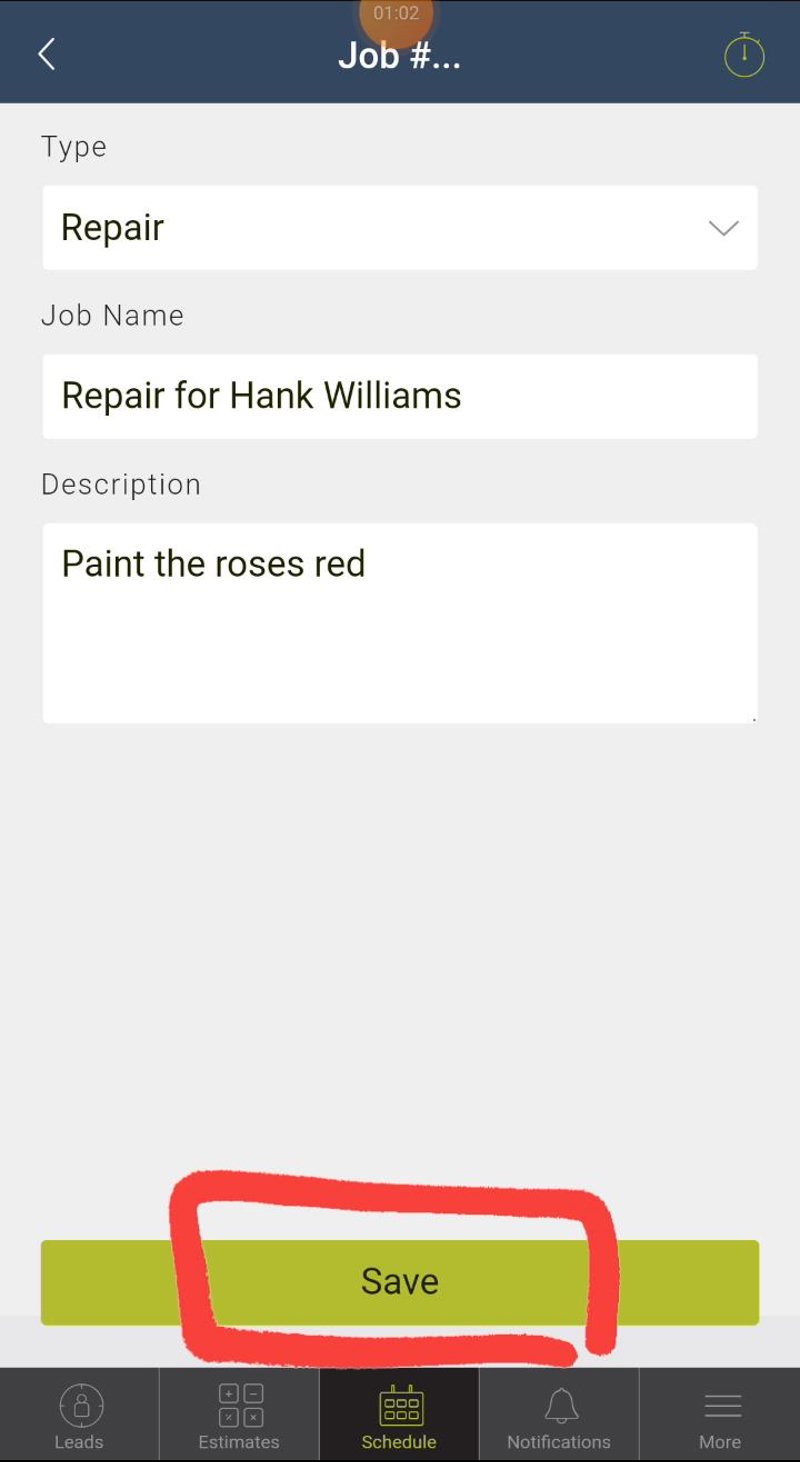
Step 8: Tap the Save button.
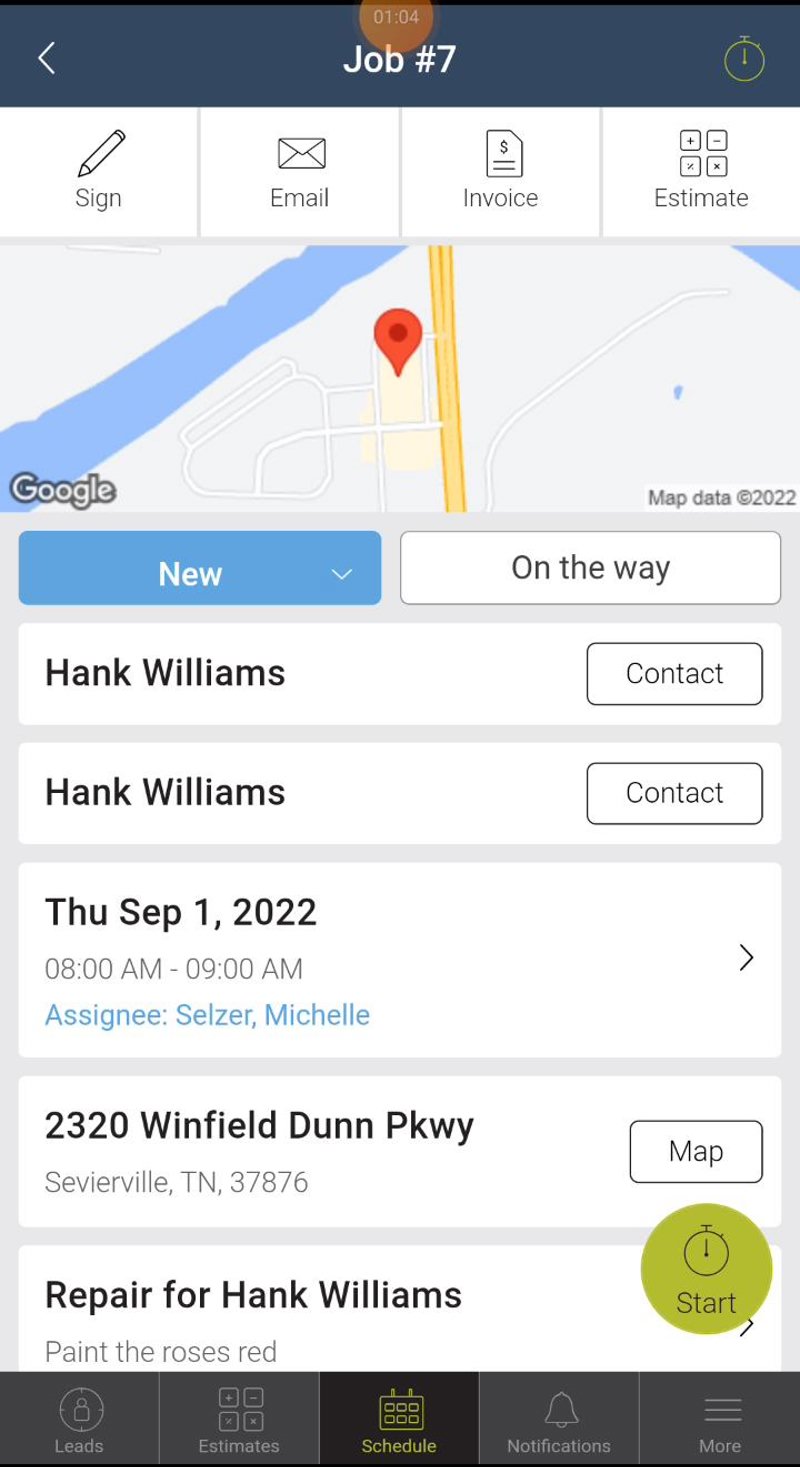
mHelpDesk Pricing
mHelpDesk’s price depends on the features you need and the number of users on your account. Please see the price table below.
| Tier | Monthly Price | Number of users | Cost per additional user (monthly) |
| Pro | $169 | 3 | $45 |
| Growth | $249 | 8 | $40 |
| Success | $347 | 10 | $35 |
The table below shows the features included with each tier.
| Pro | Growth | Success | |
| Scheduling | ✓ | ✓ | ✓ |
| Job timer | ✓ | ✓ | ✓ |
| Estimates and Invoices | ✓ | ✓ | ✓ |
| Custom forms | ✗ | One | Many |
| Text message (SMS) notifications | ✗ | 5,000 | 10,000 |
| Lead management | ✗ | ✓ | ✓ |
| Equipment tracking | ✗ | ✓ | ✓ |
| Timesheets | ✗ | ✓ | ✓ |
| Custom reports | ✗ | ✗ | ✓ |
| Team management | ✗ | ✗ | ✓ |
| Maps and tracking | ✗ | ✗ | ✓ |
Contact mHelpDesk to start a free trial. I found the best way to reach someone is through the website’s chatbot. Unfortunately, it took me a couple of weeks to get ahold of a representative.
mHelpDesk User Reviews
Easy for non-techies to use: “This program is not complicated for individuals who are not great with technology, and it has an infinite number of customers you can add to the system.” – Dave F. from g2
Fast, professional customer service: “Overall I have had a really good experience. Any time I have run into a problem, which is not very often, my problems have been resolved in a professional and expediential manner that allowed my business to continue to operate.” – Darell B. from Capterra
Little improvement over the past few years: “Many things have become cons over the years, mostly because we have seen very little improvement from our point of view.” – Luis C. from Capterra
Updates cause problems in the mobile app: “I wish my company could move faster to switch to different platform from this app. At one point, it was good, then recently over the last few months, the updates managed to ruin the app even more. Features that at one point worked are no longer functional.” – Kirill Zelichenko from Google Play
Simple workflows: “Super simple and easy to use, good reporting, and easy scheduling.” – Administrator in Facilities Services from g2
Pros and Cons of mHelpDesk
mHelpDesk has tons of features but is expensive and receives mixed reviews.
| Pros | Cons |
| ✓ Integrates with many popular payment processors ✓ Includes a mobile app ✓ Paperlessly streamlines day-to-day operations ✓ Real-time GPS tracking | ✗ Expensive ✗ Receives mixed reviews ✗ Web application isn’t fully responsive ✗ The lowest price tier doesn’t include many features |
Alternatives to mHelpDesk
Here are some alternatives to mHelpDesk for you to consider if the program doesn’t seem right for you:
- Vonigo: Vonigo is customizable and feature-packed but requires a high upfront investment.
- Plannit: Looking for something more affordable? Plannit is feature-packed and reasonably priced.
- Smart Service: Looking for a more customizable solution? Smart Service has tons of time-saving features and is entirely customizable.
- RazorSync: RazorSync is competitively priced and customizable, bringing tremendous value to field service businesses.
- Housecall Pro: Housecall Pro is inclusive field service software that offers a free trial.
- ServiceTitan: ServiceTitan is a comprehensive software suited for field service companies that don’t schedule many recurring appointments.
- FieldRoutes: Owned by ServiceTitan, FieldRoutes is feature-rich software for companies with a lot of recurring appointments.
- Tradify: Tradify provides excellent value to service businesses and tradesmen who don’t need routing or dispatching features.
Our Verdict
mHelpDesk will meet the business needs of most field service companies, but company size matters. The high price tag will deter many small businesses. I recommend taking a look at our top picks for field service software solutions before making your final decision.
Main image from Canva Pro with logo overlay





